Vertical Datum Definitions
The Edit Datasource dialog allows you to add, change and delete user-defined Vertical Datums, and to view all Vertical Datums.
More:
Create a new Vertical Datum
-
Go to Datasource>Vertical Datum Definitions. An Edit Datasource dialog will open.
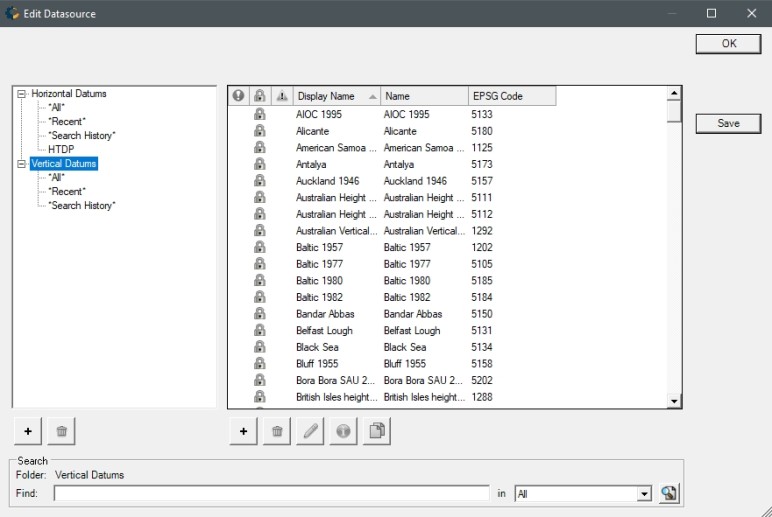
-
In the right-hand pane, right-click and select New Object or click the Add button below the pane. A new blank Vertical Datum Editor dialog will open. There are two tabs on the Vertical Datum Editor:
Identification
The Identification tab is used to name the object and associate identifying codes with it (if applicable).
- The Name field is where you need to enter the appropriate name for the definition; the name entered is the name that will be used to select the object in the main list.
- The Remarks field can be used to add notes on a definition and is optional.
- The Identifiers list may be used to add identifying codes for an object that may be referenced in other databases. The GC code is a unique identifier assigned by the Calculator which cannot be altered. To enter additional codes, right-click in the space below.
- Deprecated
may be checked to indicate an object is no longer being used, either
because there are errors in the definition, or because it has been
superseded by another object. If this is checked, you will be provided
with a date picker to set the date on which the object was deprecated.
This will default to the current date.
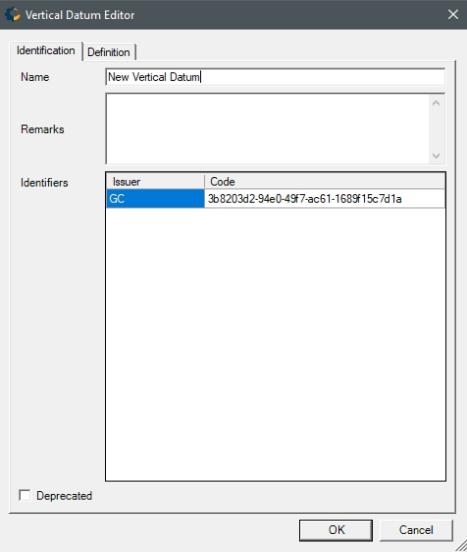
Definition
There is only parameter to define for Vertical Datums and that is the Datum Type. A vertical datum is realized through a transformation, and the vertical datum object only contains the name and identifiers and the datum type.
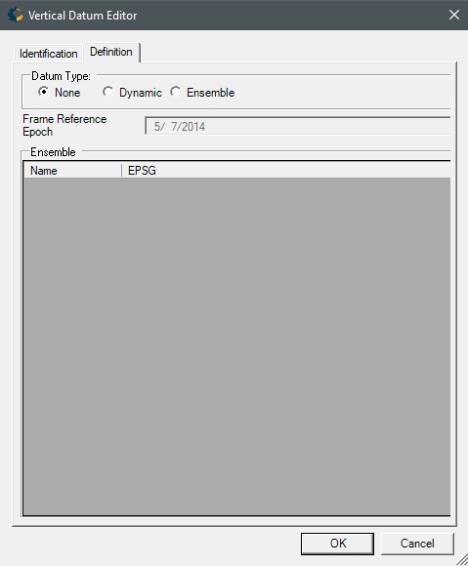
Datum Type: Choose to specify whether the datum definition is Dynamic or Ensemble. None is the default selection if neither one is specified.
- Dynamic: Allows you to choose a Frame Reference Epoch to include time evolution in the definition.
- Ensemble: Defines the datum as a collection of multiple realizations of the same horizontal or vertical reference system.
-
To save the definition permanently, click the Save button on the right hand side of the Edit Datasource dialog.
-
Click OK to close the Edit Datasource dialog, your new definition is complete and may be used within the Calculator.
Change an existing Vertical Datum
-
Go to Datasource>Vertical Datum Definitions. An Edit Datasource dialog will open.
-
Select the object from the Vertical Datum list.
-
Double click the object you want to edit to open its definition.
-
To save the definition permanently, click the Save button on the right hand side of the Edit Datasource dialog.
Delete an existing Vertical Datum
-
Go to Datasource>Vertical Datum Definitions. An Edit Datasource dialog will open.
-
Select the unit from the Vertical Datum list.
Note: You can only delete objects shown in blue. If you want to hide other objects from the datasource view, see Datasource Filters.
-
Select the object, right-click it and select Delete Object or click the Trash Can button below the object list.
-
To save the deletion permanently, click the Save button on the right hand side of the Edit Datasource dialog.
Download missing Vertical Datums
-
Go to Datasource>Vertical Datum Definitions. An Edit Datasource dialog will open.
-
Select the missing object from the Datum Transformation list.
Note: Missing objects are shown in red with a red ! at the beginning of the entry.
-
Select the object, right-click it and select Download Missing Files.
-
If the Files are freely available then they will be automatically downloaded and installed.
Note: For more detail view Download Missing Datasource Entries