DXF
Load DXF
When importing DXF files, Global Mapper will recognize the styles assigned to features. To see sublayers in the file, see Split Into Separate Layers Based on Attribute Value using the <Feature Description>.
DXF color index '7' doesn't actually refer to white if the background is dark and black if the background is light. When the file is loaded, this color will be set to white or black based on the current view background color.
Color index 0 is not a valid color index. If a color maps to 0 (black), on export, Global Mapper will use color index 7 if the background is light, or index 178 (the palette index closest to black).
Global Mapper can use the DXF properties to automatically create new feature types. For additional options on handling the load of DXF files see Vector Formats Configuration
DXF files can also be loaded as custom point symbols. See Custom Symbol Configuration.
Export DXF
The Export DXF command allows the user to export any loaded vector data sets to an AutoCAD® DXF™ format file. 1
The Export DXF command can be accessed through File>Export Vector/Lidar Format...Select Export Format. Individual layers can also be exported from the Control Center by right-click on the layer and going to Layer > EXPORT. Multiple files can be batch converted to and from the format from the Batch Convert/Reproject tool.
DXF exports maintain feature styling (area fill colors, etc.) and labeling properties.
Vector features marked as the TIN Face Area feature type will be exported as 3D Face Features. They will maintain valid TIN geometry including any cropping that occurs during export.
When selected, the command displays the DXF Export Options dialog (pictured below) which allows the user to set up the export. The dialog consists of a DXF Options panel, a Tiling Panel , and an Export Bounds panel which allows the user to set up the portion of the loaded vector data they wish to export.
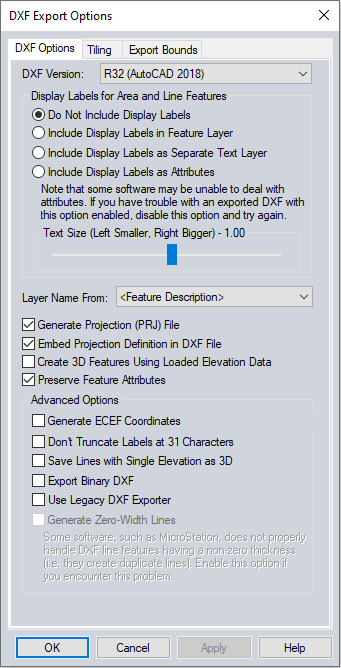
DXF Version
The DXF Version section allows you to select which DWG version to create. Select from the following versions:
- R12
- R13
- R14
- R15 (Autocad 2000)
- R18 (Autocad 2004)
- R21 (Autocad 2007)
- R24 (Autocad 2010)
- R27 (Autocad 2013)
- R32 (Autocad 2018)
Note: It is recommended to export to DXF version R15 or later if the data contains a large numbers of filled areas. Earlier version will produce very large file sizes for this type of data.
Display Labels for Area and Line Features
The Display Labels section allows you to control if feature display labels are included in the DXF files and, if so, whether they are represented as TEXT entities in their own layer (called FEATURE_LABEL) or as DXF attributes. The default is to have them included as attributes associated with each feature. As some software packages cannot handle attributes in DXF files, it may be necessary to switch to a different option (with the associated loss of information) to get the exported DXF files to work with some software packages. For line features to have rotated labels running along the line associated with them, use the option to Include Display Labels as Separate Text Layer.
Text size and text rotation angles will be preserved in the DXF file.
Layer Name
The Layer Names section controls how the layer names used in the exported DXF file are generated. Choose any of the available attributes as the layer name. The attribute selected as the Layer Name will be used as the <Feature Description> attribute in the generated export.
If display label value of <Feature Name> is chosen as the layer name, any features that do not have a display label will use the feature description as the layer name in the exported file.
Additional Options
Generate Projection (PRJ) File
If selected, the Generate Projection (PRJ) File option causes a projection file describing the ground reference system of the DXF file to be generated in addition to the DXF file itself. The PRJ file will have the same name as the DXF file with the .prj extension.
Embed Projection Definition in DXF File
If selected this option will write the projection definition for the data into the generated DXF file. Global Mapper will warn users if the current workspace projection cannot be translated into a coordinate system definition supported in DXF format.
Create 3D Features Using Loaded Elevation Data
If selected, the Create 3D Features Using Loaded Elevation Data option will cause any underlying elevation data (like DEMs) to be used to retrieve elevation values for 2D features being exported and generate new 3D features in the exported DXF file. The units used by the elevation values are determined by the Elevation Display/ Export Units setting on the Vertical Options tab of the Configuration dialog.
Preserve Feature Attributes
Attach attributes to the file. Each feature will be exported as a BLOCK, with an associated INSERT added as a block reference. The attributes will be attached to the INSERT entity, and can be viewed and edited in AutoCAD® using the Attribute Editor.
Generate ECEF Coordinates (Advanced Users Only)
If selected, the Generate ECEF Coordinates option will cause the exported DXF file to use Earth-Centered Earth-Fixed (ECEF) XYZ coordinate values rather than XY values in the current export projection.
ADVANCED: Don't Truncate Labels at 31 Characters
The settings will allow labels to be longer than 31 characters.
ADVANCED: Save lines with single elevation as 3D
This setting will create 3D line features for lines with an elevation attribute rather than per vertex elevation values. Contour lines, for example, typically have a single elevation value stored in an attribute, and not per vertex elevation values.
Export Binary DXF
This setting will export a binary DXF instead of the ASCII DXF.
Use Legacy DXF Exporter
This option will use the legacy DXF exporter present in earlier versions of the Global Mapper program to create exports in DXF R12 format files. Enable this option in order to Generate Zero-Width Lines.
Generate Zero-Width Lines
If selected, the Generate Zero-Width Lines option causes and line features created in the DXF file to be marked as having zero width. Use this option if you intend to use the resulting DXF file with a product such as MicroStation which has problems with lines of non-zero thickness.
Note: If features of the TIN Face Area area type, including 3D mesh faces, are exported they will be exported as 3D Face features in the generated DXF file rather than 3D polylines, allowing you to easily get a usable TIN surface for use in other applications, like 3DS Max.
Tiling Panel
Export Bounds
DXF 3D Face/
The Export DXF 3D Face File command allows the user to export any loaded gridded elevation data sets to a DXF 3D Face file.
When selected, the command displays the DXF 3D Face Export Options dialog which allows the user to setup the export. The dialog consists of a General options panel which allows the user to set up the grid spacing and vertical units, a Tiling panel, and an Export Bounds panel which allows the user to set up the portion of the loaded data they wish to export.
DXF Mesh
The Export DXF Mesh command allows the user to export any loaded elevation grid data sets to a 3D DXF Mesh file.
When selected, the command displays the DXF Mesh Export Options dialog which allows the user to setup the export. The dialog consists of a General options panel which allows the user to set up the grid spacing and vertical units, a Tiling panel, and an Export Bounds panel which allows the user to set up the portion of the loaded data they wish to export.
DXF Point
The Export DXF Point command allows the user to export any loaded elevation grid data sets to a 3D DXF Point file. The DXF file will consist of a 3D DXF point for each point in the elevation grid defined by the spacing and extents that the user specifies. This option may be useful when used with other software packages that do not specify the DXF mesh format.
When selected, the command displays the 3D DXF Point Export Options dialog which allows the user to setup the export. The dialog consists of a General options panel which allows the user to set up the grid spacing and vertical units, a Tiling panel, and an Export Bounds panel which allows the user to set up the portion of the loaded data they wish to export.
Format Updates
Below is a summary of recent changes to DXF format support:
| 23.0 | Option to include projection definition in DWG and DXF exports. [#GM-11957] |
| 23.0 | Added support for import of AutoCAD 3D solid entities as mesh features. [#GM-1468] |
| 22.0 | Updated DXF and DWG exports to handle 3D models (meshes). Each triangle in the mesh is exported as a 3D area feature. [Item #GM-11345] |
| 22.0 | Include color from GM point symbols when exporting to DWG and DXF.Read point color when importing DWG and DXF.[Item #GM-5606] |
| 21.1 | Fixed DXF exporter so that it respects the label option when exporting point features.[Item #GM-10981] |
| 20.1 | Applied extrusion vector when computing points for a polyline with bulges during DWG/DXF import. |
| 20.1 | Updated DWG/DXF exports to support using any attribute value as the Layer value rather than just special values like . |
| 20.0 | [Scripting] Added support for a new EXPORT_SINGLE_ELEV_2D parameter for EXPORT_VECTOR script command to specify that line features with a single elevation (like contours) should be exported as 2D polylines with a single elevation rather than 3D polylines. This applies to DXF and DWG export. |
| 18.2 | Added the ability to export feature attributes to DWG and DXF files. |
| 18.2 | Modified behavior of DXF/DWG entities with color 7. Rather than always being white it is now black if the background color is light and white if the background color is dark. In addition, the color index 0 is no longer used on export as it is not valid. [Item #12659]Change History |
| 17.0 | [Scripting] Added support for specifying the attribute to use for the layer name in DWG/DXF exports using the LAYER_NAME parameter for the EXPORT_VECTOR script command. |
| 17.0 | Updated DXF and DWG export when exporting feature labels as attributes to place the attribute at the appropriate Z (elevation) rather than at 0.0. |
| 16.1 | [Scripting] Provide more options for label export to DXF/DWG files using the EXPORT_VECTOR command. Now the EXPORT_DWG_LABELS/EXPORT_DXF_LABELS parameters support exporting features labels as attributes, separate points on the feature’s layer, or separate points on a label layer. The existing Yes/ No support still works as before. |
| 15.2 | Added support loading ELLIPSE entities from DXF and DWG files. |
| 15.2 | Made text exported to DXF files maintain its color. |
| 15.1 | Added option to save a 3D Path Profile to a DXF file directly from the File menu on the Path Profile dialog. |
| 15.0 | Added additional options to DWG/DXF export for choosing what information about a feature to create the layer name from (i.e. description/ type, name, layer name, etc.) |
| 15.0 | Added support for new text alignments that align text with the baseline of text rather than the middle of text. This is now automatically used when loading DXF/DWG files that specify that alignment. |
| 14.2 | Added support for exporting point clouds to DXF and DWG format files. |
| 14.2 | [Scripting] Added support for saving long labels (over 31 characters) to DXF files when exporting using EXPORT_VECTOR by adding ALLOW_LONG_LABELS=YES to the command. |