 Create Coverage Area (Concave Hull)
Create Coverage Area (Concave Hull)
This tool creates an area feature, called a concave hull, that contains the selected vector features. A concave hull is a bounding polygon that is calculated to enclose loaded or selected data. The concave shape means that the bounds may have parts that curve inward, calculated to minimize the overall area of the hull feature while still containing all of the features.
The coverage area will be created around any selected area features. If no features are selected, the area will be created around all loaded vector data.
To create a rectangular bounding box for an entire layer, see BBOX/COVERAGES - Create Layer Coverage Box/Polygon Area Features from the Layer menu.
This tool can be found in multiple places:
- In the Digitizer Toolset under Create > Advanced
- The Create Area/ Polygon
Features sub-menu of the right-click menu, and Digitizer menu.
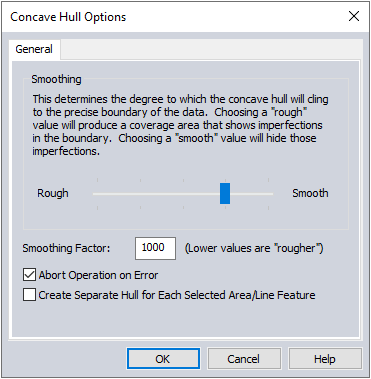
This option will allow the user to create a concave hull around the loaded point features or LiDAR data. If point features are selected, the concave hull will be created from only the selected features. If no point features are selected, and both point and LiDAR data are loaded, the lidar data will be used to create the concave hull.
The smoothing slider determines how precisely to follow the edge of features to contain them. A rough concave hull will typically include more vertices and may contain more concave sections. A smooth hull with simplify the boundary to generate a less complicated bounding feature. Use the slider or enter a value to determine the smoothing factor. Any value above zero is valid, larger values will create smoother areas while lower values will create rougher areas.
Abort Operation on Error - Checking this option will stop the concave hull creation process if an error with the input selected geometries occurs. Some possible sources of error include an input of only two points, or multiple points that are colinear.
Create Separate Hull for Each Select Area/Line Feature can be checked so that each area or line feature in the selection will get its own coverage area feature.
The coverage area(s) will automatically be created in a new Coverage Areas layer.
Create Layer Coverage Box / Polygon Area Features
When generating a Coverage Area for an entire layer, a dialog will provide the option to create either a rectangular area or to create a polygonal coverage area. A rectangular area just represents the extreme X and Y bounds of the data, also known as a minimum bounding rectangle (MBR). The polygonal coverage option performs the same convex hull described above.