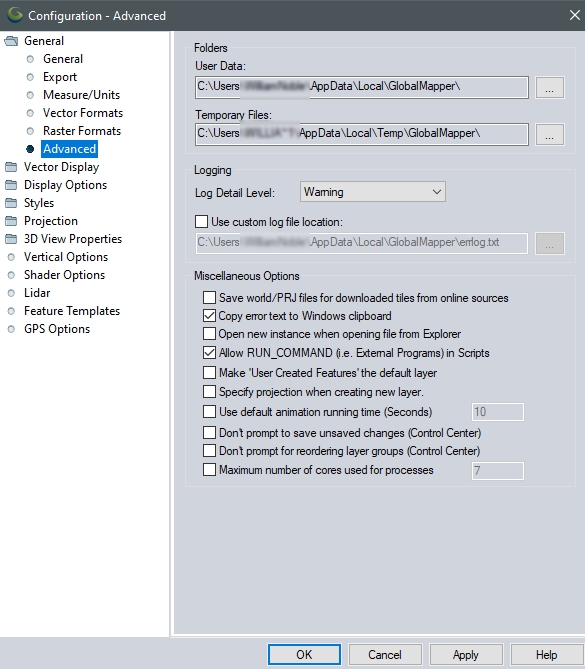Advanced Configuration
Access the Advanced Configuration by selecting the  Configuration button from the File Toolbar or Tools menu, and navigating to the Advanced section in the General folder.
Configuration button from the File Toolbar or Tools menu, and navigating to the Advanced section in the General folder.
Folders
User Data
Specify the location of the user data folder. The user data folder contains custom styles, templates, added online sources, and a number of other files related to customization.
Temporary Files
Some downloading of online data or data processing requires the creation of temporary files. This setting specifies the location for these files. By default they are set to the local temp directory, which can be routinely cleaned in Windows.
Logging
Log Detail Level
Specify the level of logging information for troubleshooting.
Use Custom Log File Location
Specify a custom log file location. The default location is the User Data folder specified above.
Miscellaneous Options
Save World/ Prj Files for Downloaded Tiles
If selected, tiles downloaded from online sources will save associated projection files.
Copy Error Text to Windows Clipboard
If selected, text displayed on any error dialogs will be automatically copied to the clipboard as text (for pasting). DE-select this if the clipboard is being used for other tasks, so that data is not inadvertently erased when a Global Mapper process fails and shows an error.
Open New Instance When Open File from Explorer
If selected, clicking a workspace file in Windows Explorer will open the workspace in a new Global Mapper window, rather than loading inside the current application window.
Allow RUN_COMMAND (i.e. External Programs) in Scripts
The RUN_COMMAND can be called in scripts and workspaces and will run external programs. This is enabled by default. Un-check this option to disable this for security. This setting can only be controlled from the application interface, not from scripting.
Make 'User Created Features' the default layer
Prior to Global Mapper v21, newly created features were automatically added to a <User Created Features> layer. The default is now to add them to a new, user-created layer. In the Modify Feature Info dialog that appears when creating a new feature, under Feature Layer, the user now must type in a name for the new layer to add the feature to. Enable this setting to go back to the old behavior, and automatically put new features in a generic <User Created Features> layer.
Specify projection when creating new layer
When creating a new layer, the default behavior is to automatically assign the layer Global Mapper's current display projection. Enable this setting to instead require that the user specify a projection when creating a new layer.
To change the current display projection for Global Mapper or to specify a default projection for it to always use initially, see the Projection and Default Projection sections of the Configuration menu.Don't prompt to save unsaved changes (Control Center)
If selected the warning prompt to save unsaved changes when closing a layer from the Control Center will be disabled. Any unsaved changes when the workspace is closed will be lost.
Don't prompt for reordering layers in groups (Control Center)
If selected prompts to change layer group when reordering layers in the Control Center will no longer appear.
Maximum number of cores used for process
This option allows you to specify the maximum number of cores Global Mapper will use for any of its processing. To enable this option, check the box, and enter the number of cores.
Run AI tools on CPU, even with CUDA-enabled GPUs available
If selected, even if a compatible CUDA-enabled GPU is detected, the Insight and Learning Engine tools will still be run on CPU rather then GPU.
Pixels to Points starts as
Use this option to specify the default starting dialog for pixels to points. By default, this will be the Tool Selector Dialog, allowing users to select between the Initial Wizard and standard dialog. This option can be used to change the this to automatically open the Wizard, or Standard dialog.