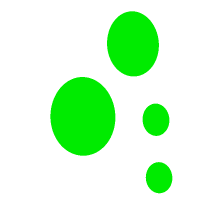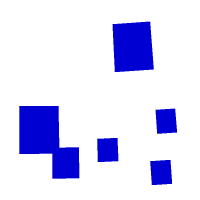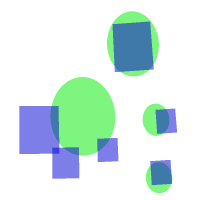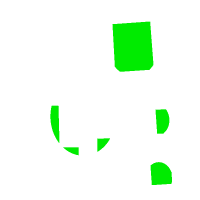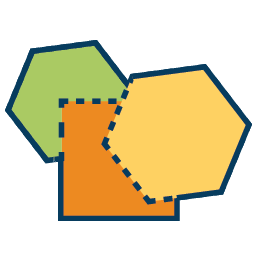 Spatial Operations
Spatial Operations
The spatial operations tool performs vector overlay operations on area features. The currently available operation is to find theintersection of two area layers. By combining this tool with selection by location or attribute, it is possible to identify where features that meet specific criteria overlap, and to delineate that exact area of overlap.
To open this tool press the  Spatial Operations button from the Analysis toolbar, or choose the option from the Analysis menu.
Spatial Operations button from the Analysis toolbar, or choose the option from the Analysis menu.
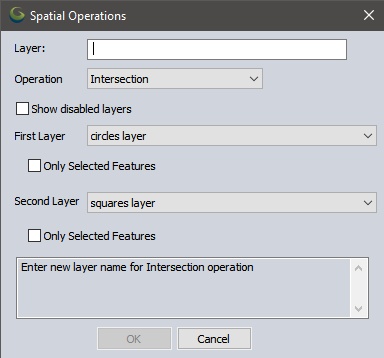
To perform a spatial operation on a subset of a layer, first select a subset of the layer using the Digitizer tool or Attribute Editor.
Then navigate to the  Spatial Operations tool in the analysis toolbar or Analysis menu.
Spatial Operations tool in the analysis toolbar or Analysis menu.
From the drop-downs specify the first layer and second layer that will be analyzed. If the layers are not currently visible (checked on in the Overlay Control Center) then check the option Show disabled layers to view all loaded layers.
If desired, choose to only included already selected features from one or both of the input layers.
Finally name the output layer in the Layer box.
A new intersection layer will be produces that finds the areas of intersection between the first and second layer.
Operation
Select the type of vector overlay operation to perform on the two sets of areas.
Intersection
An intersection operations finds the parts that are covered in both layer 1 and layer 2. The result is new polygons showing all the areas of overlap between the two input layers. See also Find Intersection of Two Area Features.