Activating a Mango Subscription
Update: MangoMap Accounts with Blue Marble Geographics are no longer available for purchase.
To activate a Mango subscription previously purchased from Blue Marble Geographics, you will need the Activation Key that was emailed to you in your order confirmation.
If the Mango Account has already been activated, see Connecting to an existing Mango subscription purchased from Blue Marble Geographics
-
Load data that you would like to publish to Mango into Global Mapper.
-
Press the
 Publish to MangoMap from the Mango toolbar or select Publish to MangoMap... from the File > Export menu.
Publish to MangoMap from the Mango toolbar or select Publish to MangoMap... from the File > Export menu. -
If the machine has previously been connected to a Mango account, press the Add button on the Open MangoMap Connection dialog.
-
Log in with your Blue Marble Geographics website login.
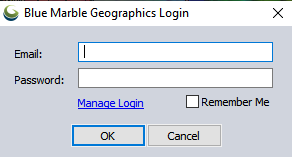
-
Choose the Activate a MangoMap account purchased from Blue Marble Geographics option and enter the Activation Key that was emailed to you in your order confirmation.

-
If you used a login already connected to a MangoMap trial, you are ready to publish data to your account.
Otherwise, enter the Display Name and additional credentials to create the MangoMap subscription account.
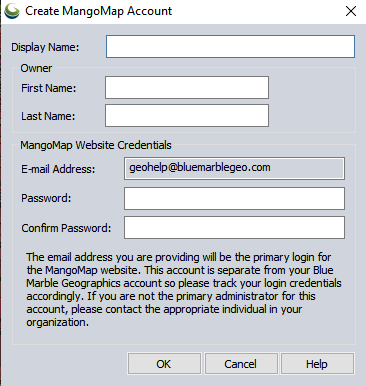
Note: The Display Name will be used to build the base URL to the Mango Map and Data portal. The display name and owner information may be edited later.
Note: This password is for the MangoMap portal, and will not be stored by Global Mapper. It is a good idea to open MangoMap in a web browser as soon as the MangoMap account is created to enter your new password information. https://mangomap.com/sign-in
For more information on this dialog see MangoMap Account
-
The subsequent dialogs will confirm that the MangoMap account has been created.
The Mango Map Portal will remain primarily empty to the public until data is published to the portal and marked as publicly visible. Begin by signing in to the newly created account at https://mangomap.com/sign-in to see the administrative options.
-
In the Open MangoMap Connection dialog, press OK to continue publishing the currently loaded data to your new Mango Map trial account, or Cancel to continue working with the data in Global Mapper.
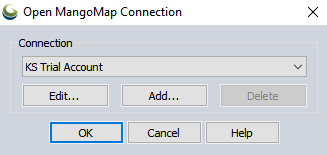
For more information see Publish to MangoMap
Connecting to an existing Mango subscription purchased from Blue Marble Geographics
Update: MangoMap Accounts with Blue Marble Geographics are no longer available for purchase.
If the MangoMap subscription account has already been activated, you will need the Activation Key emailed in the order confirmation to connect a new computer to the MangoMap account. If you do not know the Activation Key of your Mango subscription, please contact Blue Marble Geographics at orders@bluemarblegeo.com
Note: Global Mapper can only publish to a MangoMap account purchased from Blue Marble Geographics.
-
Load data that you would like to publish to Mango into Global Mapper.
-
Press the
 Publish to MangoMap from the Mango toolbar or select Publish to MangoMap... from the File > Export menu.
Publish to MangoMap from the Mango toolbar or select Publish to MangoMap... from the File > Export menu. -
If the machine has previously been connected to another Mango account, press the Add button on the Open MangoMap Connection dialog
-
Log in with your Blue Marble Geographics website login.
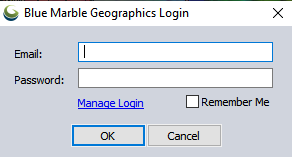
Note: Log in with your personal Blue Marble Geographics website credentials. If you are connecting to an existing Blue Marble Geographics MangoMap account purchased or initially activated by someone else, you may still use your own credentials to log in to the Blue Marble website. Your Blue Marble Geographics login will be linked to the Blue Marble Geographics MangoMap subscription order when you enter the Activation Key on the next dialog.
-
Choose the Activate a MangoMap account purchased from Blue Marble Geographics option and enter the Activation Key that was emailed to you in your order confirmation.

-
The subsequent dialogs will confirm that the MangoMap account has been connected.
-
In the Open MangoMap Connection dialog, press OK to continue publishing the currently loaded data to your new Mango Map trial account, or Cancel to continue working with the data in Global Mapper.
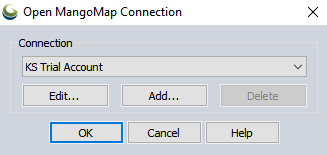
For more information see Publish to MangoMap