 MangoMap Account
MangoMap Account
Update: MangoMap Accounts with Blue Marble Geographics are no longer available for purchase.
Note: Global Mapper can only publish to a MangoMap account previously purchased from Blue Marble Geographics.
When an account has not been previously connected to the machine, the  Publish to MangoMap button will begin with account loggin dialogs. To connect to a MangoMap account, begin by logging in with your Blue Marble Geographics website credentials.
Publish to MangoMap button will begin with account loggin dialogs. To connect to a MangoMap account, begin by logging in with your Blue Marble Geographics website credentials.
- Enter your website login information on the Blue Marble Geographics Login dialog.
- Choose an option to connect to an existing subscription using an Activation Key emailed to you by Blue Marble Geographics after purchasing a Mango subscription.
- Create the MangoMap Account credentials.
- Connect to the account to Publish to MangoMap
Blue Marble Geographics Login
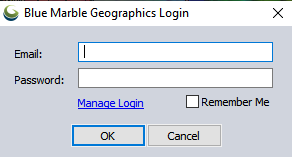
Log-in to Blue Marble Geographics using your website credentials. If you have trouble with your username and password, or need to create an account, press the Manage Login button or navigate directly to https://www.bluemarblegeo.com/login.php
If you are connecting to an existing Blue Marble Geographics MangoMap account purchased by someone else, you may still use your own credentials to log in to the Blue Marble website. Your Blue Marble Geographics login will be linked to the MangoMap order when you enter the Activation Key on the next dialog.
If you would like to store your log in information on the machine, check the Remember Me option.
Add MangoMap Account
If this machine has not previously been connected to a MangoMap account or trial, the Add MangoMap Account dialog will appear.
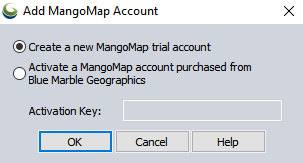
Activate a MangoMap account purchased from Blue Marble Geographics
Once you have purchased a MangoMap subscription from Blue Marble Geographics, you will receive an email with the Activation Key. Please enter the Activation Key to setup a newly purchased MangoMap account, or to connect to one that already exists.
If the subscription account has not been activated yet, you will see the Create MangoMap Account dialog.
When the account is successfully created, the following dialog will appear:
The Open MangoMap Connection allows you to manage the MangoMap accounts remembered by the machine.
Edit...
Press the Edit button to view information about the MangoMap Account, or to modify the Display Name or the Owner's first or last name associated with the account.