Datum Definitions
The Edit Datasource dialog allows you to add, change and delete user-defined Horizontal Datums, and to view all Horizontal Datums.
More:
Create a new Datum
-
Go to Datasource>Datum Definitions. An Edit Datasource dialog will open. You will have the option of viewing and editing both Horizontal and Vertical Datums.
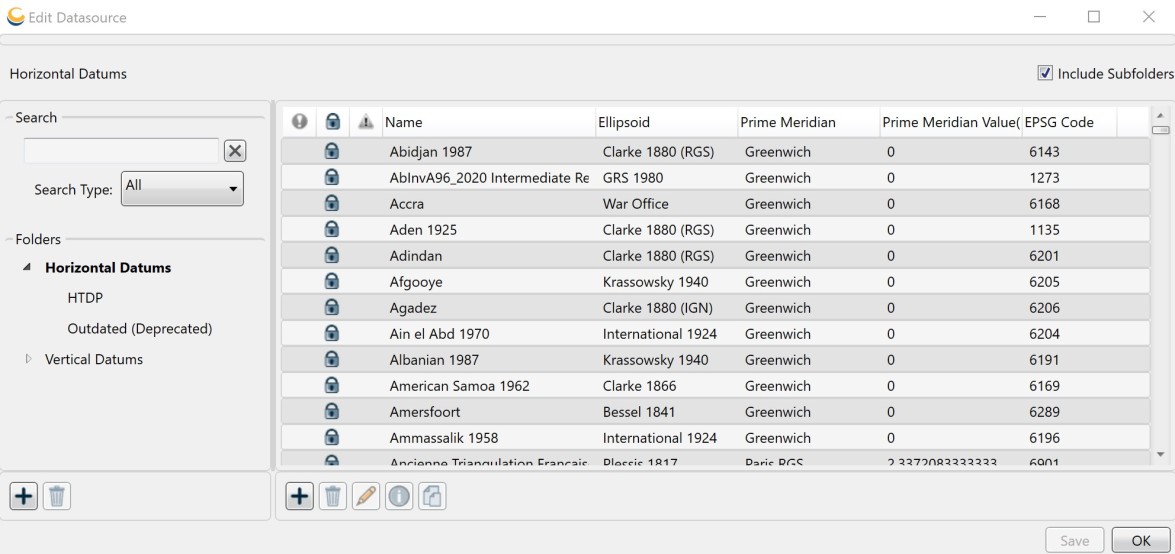
-
With the Horizontal Datum folder selected, right-click in the right-hand pane and select New Object, or click the Add (+) button below the pane. A new blank Horizontal Datum Editor dialog will open. To create a new Vertical Datum, do the same, but with the Vertical Datum folder selected. There are two tabs on both the Horizontal and the Vertical Datum Editor:
Identification
The Identification tab is used to name the object and associate identifying codes with it (if applicable).

- The Name field is where you need to enter the appropriate name for the definition; the name entered is the name that will be used to select the object in the main list.
- The Remarks field can be used to add notes on a definition and is optional.
- The Identifiers list may be used to add identifying codes for an object that may be referenced in other databases. The GC code is a unique identifier assigned by the Calculator which cannot be altered. To enter additional codes, right-click in the space below.
- Deprecated
may be checked to indicate an object is no longer being used, either
because there are errors in the definition, or because it has been
superseded by another object. If this is checked, you will be provided
with a date picker to set the date on which the object was deprecated.
This will default to the current date.
Details
The Details tab is used to define the object's parameters. For Horizontal Datums you must select the ellipsoid the datum is based on, as well as the prime meridian used. Vertical Datums have only the Datum Type definition.

Datum Type: Choose to specify whether the datum definition is Dynamic or Ensemble. None is the default selection if neither one is specified.
- Dynamic
 A system that has a dynamic reference frame. This means the position of points may change over time, usually due to crustal deformations such as tectonic motion and glacial isostatic adjustment. A dataset tied to a dynamic coordinate reference system should include epoch information (date).: Allows you to choose a Frame Reference Epoch to include time evolution in the definition. This is the starting epoch for the datum.
A system that has a dynamic reference frame. This means the position of points may change over time, usually due to crustal deformations such as tectonic motion and glacial isostatic adjustment. A dataset tied to a dynamic coordinate reference system should include epoch information (date).: Allows you to choose a Frame Reference Epoch to include time evolution in the definition. This is the starting epoch for the datum. - Ensemble
 A datum ensemble is a group of multiple realizations of the same reference system that are not significantly different when using approximation.: Defines the datum as a collection of multiple realizations of the same horizontal or vertical reference system.
A datum ensemble is a group of multiple realizations of the same reference system that are not significantly different when using approximation.: Defines the datum as a collection of multiple realizations of the same horizontal or vertical reference system.
-
To save the definition permanently, click the Save button on the right hand side of the Edit Datasource dialog.
-
Click OK to close the Edit Datasource dialog, your new definition is complete and may be used within the Calculator.
Change an existing Datum
-
Go to Datasource>Datum Definitions. An Edit Datasource dialog will open.
-
Select the object from the Datum list.
-
Double click the object you want to edit to open its definition.
-
To save the definition permanently, click the Save button on the right hand side of the Edit Datasource dialog.
Delete an existing Datum
-
Go to Datasource>Datum Definitions. An Edit Datasource dialog will open.
-
Select the unit from the Datum list.
Note: You can only delete objects shown in blue. If you want to hide other objects from the datasource view, see Datasource Filters.
-
Select the object, right-click it and select Delete Object or click the Trash Can button below the object list.
-
To save the deletion permanently, click the Save button on the right hand side of the Edit Datasource dialog.