You can create new point features evenly spaced along selected area and line features by right clicking in the workspace, and from the Advanced Feature Creation menu, choose Create Point Features Spaced Along Selected Feature(s). This will present a Sample Spacing Setup dialog (below), allowing you to specify the spacing to use for creating new point features at the specified interval along the line.
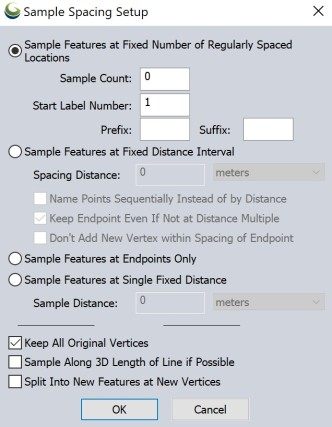
Sample Features at Fixed Number of Regularly Spaced locations
Sample count is the number of points to be created (number of samples along the line). Points will be evenly spaced along the line, including the endpoints. The number of points must be 2 or greater.
Start label number lets you control the feature names/labels the created points are assigned. Each successive point will be increased by an interval of 1 (ex. 0.5, 1.5, 2.5...).
The Prefix and Suffix options let you specify text to be added at the beginning or end of the labels. These are the same for each label.
Sample Features at Fixed Distance Interval
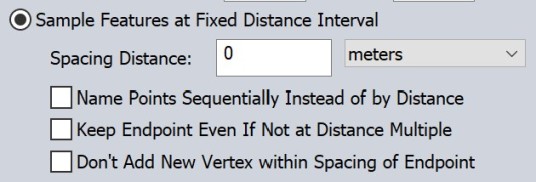
Points will be created at the spacing distance specified, beginning with one point at the start of the feature.
Name Points Sequentially - Creates sequential names (1,2,3) instead of by distance (1m, 10m, 20m).
Keep Endpoint Even If Not at Distance Multiple - Unless checked, a point feature will not be created at the end point.
Don’t Add New Vertex within Spacing of Endpoint - If the endpoint is being kept (see above), use this option to ensure the last segment of the resampled feature is at least as long as the specified spacing distance.
Sample Features at Single Fixed Distance
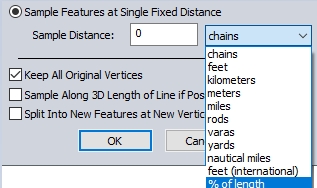
This will create a single point feature at the specified interval from the beginning of the line, and a second point feature at the end point.
Keep all original vertices - This option will create point features while retaining original vertices. Distance measurements will reset from these point features.
Sample Along 3D Length of Line if Possible - Uses 3D measurement if applicable.
Split Into New Features at New Vertices - Splits the line into separate line features at each created vertex.