Exporting Data with iTunes
The procedure is similar to loading data to the iOS device.
-
Connect mobile device to host computer using the USB sync cable.
-
By default, iTunes will start automatically. If this is not the case, start iTunes manually.
-
Allow iTunes to sync device.
-
Click on the device icon on the upper left corner of iTunes . (See screen shot below – your version may appear different.)
-
Select “Apps” from the Settings list on left hand side of iTunes.
-
Scroll down to the “File Sharing” section.
-
Select “Global Mapper Mobile”
-
The files associated with Global Mapper Mobile will appear in the “Global Mapper Mobile Documents” list.
-
Select one or more files.
-
Click “Save to…”
-
Import into Global Mapper desktop
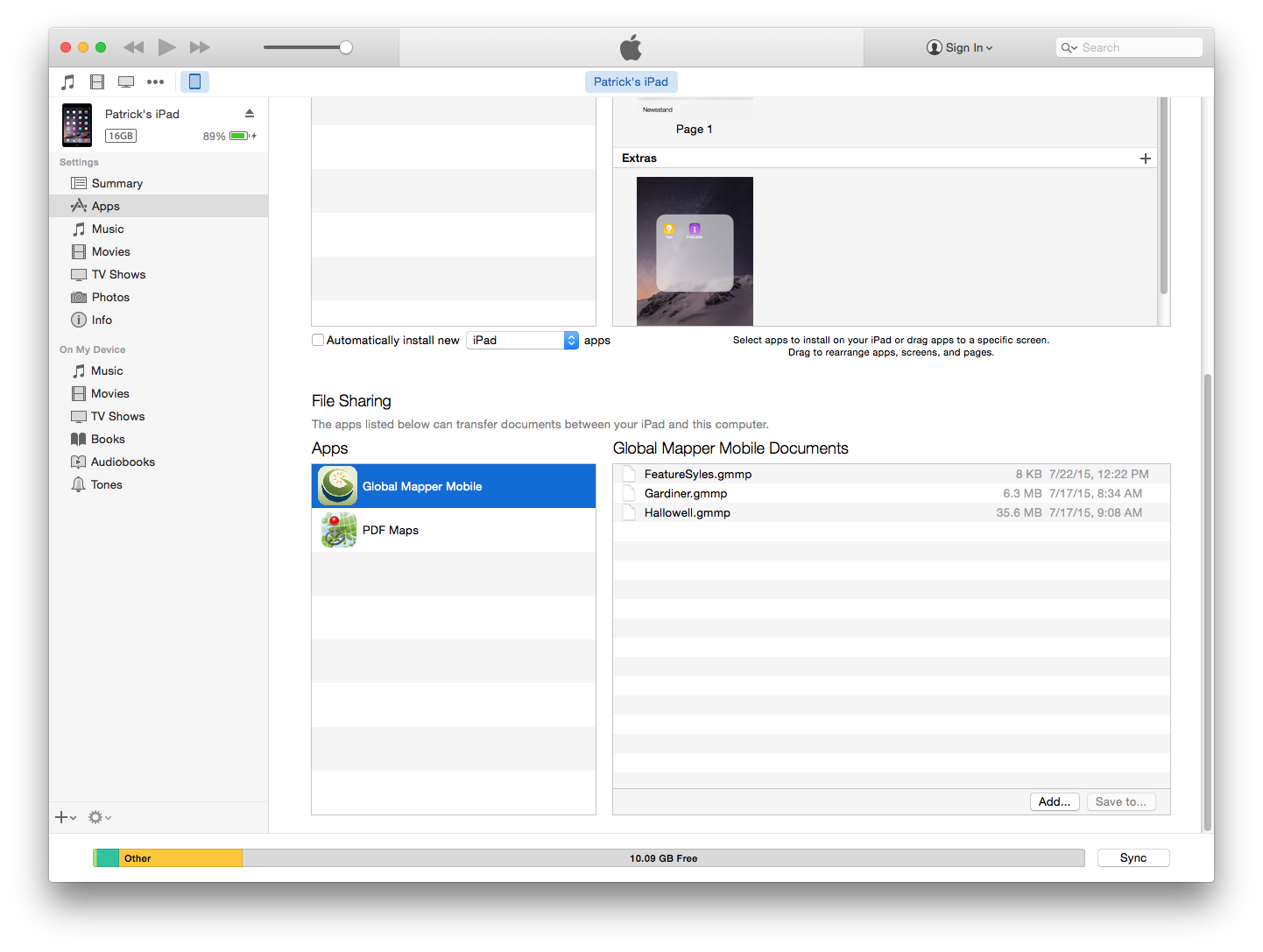
Exporting Data with Finder
The procedure is similar to loading data to the iOS device.
This method of file sharing is only applicable for transferring files to a Mac OS machine. Other Apple file sharing methods such as AirDrop may be available for transferring files between Mac OS and iOS devices. Please note there is no version of Global Mapper desktop for Mac OS.
With the iOS device plugged into your Mac computer, use the finder to navigate to the Global Mapper Mobile App Data folder or the folder where the *.GMMP is stored. The files can then be copied to a location on the computer.