
The rotation and scaling tool can perform both a resizing of features by a scale factor, as well as a rotation around a specified axis point. This tool is useful for manual adjustments in rotation or scaling of a specific set of selected features. If the entire layer is incorrect see also Rectification and SHIFT - Shift Selected Layer(s) a Fixed Distance or Transform Coordinates....
Select one or more features selected with the Digitizer tool. Then
select the  Rotate/ Scale Selected Features button Digitizer Edit menu or the Digitizer Toolset. This option is also listed in the context menu and Digitizer menu under Move/ Reshape Features.
Rotate/ Scale Selected Features button Digitizer Edit menu or the Digitizer Toolset. This option is also listed in the context menu and Digitizer menu under Move/ Reshape Features.
This will bring up the Setup Rotation and Scaling dialog (pictured below).
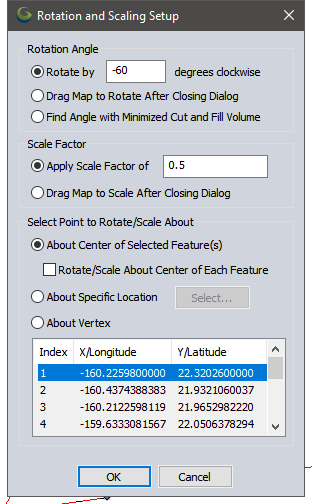
This dialog will rotate and scale the selected features about a selected point.
Rotation Angle
Specify the rotation for the selected feature by entering a clockwise rotation angle, entering rotation mode, or rotating to minimize the Cut-and-Fill volume.
Choose the option to Drag Map to Rotate to enter rotate mode after pressing OK on the dialog. Then hold down the left mouse button and drag around to rotate the image graphically to set the desired position.
The default rotation angle of 0 will apply no rotation.
Scale Factor
Specify a numeric scale factor, or choose the option to drag to scale the selected features.
Points or features vertices will move relative to the point specified below based on scaling the distance.
Select Point to Rotate/ Scale About
Specify the anchor point for the scale and/ or rotation. This can be the calculated geometric center of all vertices, a location chosen from the map or manually specified, or a vertex within the selection.
Drag to Rotate Selected Features Around Center
This option is available in the Digitizer right-click context menu under Move/ Reshape Features. Each selected area or line feature will rotate about its geometric center when the mouse is clicked and dragged.
Drag to Scale Selected Features Around Center
This option is available in the Digitizer right-click context menu under Move/ Reshape Features. Each selected area or line feature will scale or re-size relative to its own geometric center.