Options to combine Area and Line Features are found under the Digitizer right-click submenu for Crop/Combine/Split Functions.
 Combine/Dissolve Selected Areas
Combine/Dissolve Selected Areas
This tool will dissolve overlapping or adjacent area features into a single area feature.
First select the area features to combine, and then select the  Combine/Dissolve Selected Area Features button from the Digitizer Toolset, or
from the Digitizer menu under Crop/ Combine/ Split Functions.
Combine/Dissolve Selected Area Features button from the Digitizer Toolset, or
from the Digitizer menu under Crop/ Combine/ Split Functions.
Any areas that are successfully joined into a new one will be marked as deleted.
See also Multi-part Features to combine features that are not touching or intersecting, or Spatial Operations to compare multiple features in two layers.
 Combine Line Features
Combine Line Features
This option will connect any lines that have
been selected that join at an endpoint.
To combine multiple line features into a single line feature, first select the line features to combine, and then select the Combine Selected Line Features from the Digitizer Toolset, or the Digitizer menu or right-click menu under Crop/ Combine/ Split Functions.
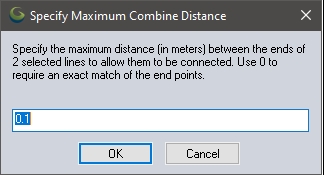
The maximum combine distance can be set to combine lines that do not quite touch. Enter a distance other than zero to combine lines near each other based on the search distance.
The Select Combine Options dialog specifies additional attributes that have to match in order to combine features.
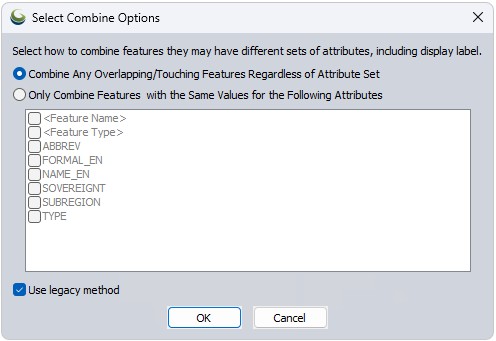
Use legacy method -The default method is the same as Spatial Operations Dissolve, and is significantly faster. There may however be some edge cases where it performs differently than the old method. Use this option if you notice discrepancies in the default method.
Any lines that are successfully joined into a new one will be marked as deleted and replaced with the new combined line.