Mosaic a Map Layout
A mosaic divides a map layout up into multiple pages in a PDF. It is designed for printing large layouts on a smaller sheet size and combing back together. This tool is similar to poster printing utilities available in other applications.
The Export to PDF as Mosaic... option is available in the Map Layout Editor File Menu. The tool will export a map layout formatted for a large paper size as a series of tiles using a smaller paper size in the PDF file. The resulting PDF file will contain one page for each tile. Once exported, print the PDF and cut and paste the pieces together to create a large map.
The names from the Map Pages pane will be included at the bottom of their respective pages in the exported PDF file, along with the row and column of the mosaic tile page. The file will also include bookmarks for each layout page and mosaic tile.
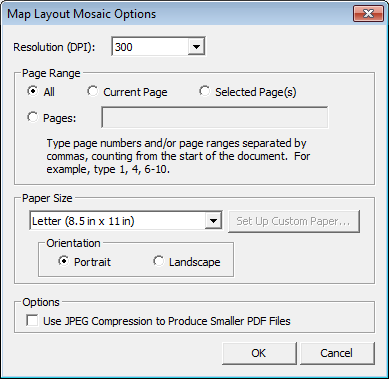
Resolution
This combo box allows setting resolution that will be used to generate the exported PDF file.
Page Range
This section indicates the pages to be processed into the mosaic PDF.
-
All Export all pages in the current map.
-
Current Page Export the currently displayed page to the PDF file.
-
Selected Page(s) Export the pages that are currently selected in the Tile Name pane.
-
Pages Export the pages as indicated in the associated edit box. The user can specify one or more page numbers or page ranges (separated by a dash), separated by commas. For example, “1, 3, 5-9, 12” would export page 1, page 3, pages 5 through 9, and page 12.
Paper Size
This section is used to specify the paper size to be used for each tile in the mosaic. The user can choose one of the standard paper sizes, or create a custom paper size, and indicate whether to use Portrait or Landscape orientation.
Options
Selecting the Use JPEG Compression to Produce Smaller PDF Files option will compress the output images to reduce the size of the output PDF file.