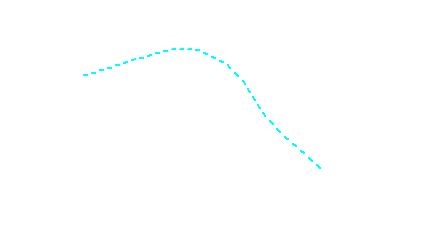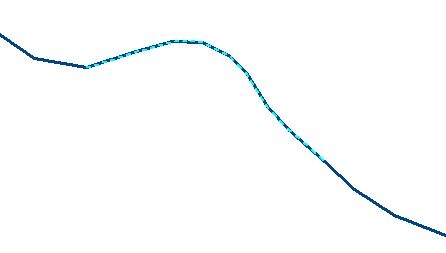The Find Duplicate Features tool can be used to search for duplicate features in selected layers. Duplicate features are features that have the same vertices (within a specified tolerance for each vertex). For example, this tool could be used to find duplicate 'State Highway' line features that may have been brought into the workspace from two different data sources. (See also Find Features with Duplicate Attribute Values , Feature Overlap , Find Duplicate Lidar)
This tool is available from the Vector Analysis Menu as Find Duplicate Features... or the Bridge Extension Find Duplicate Features toolbar
button  .
.
The
following dialog will be displayed:
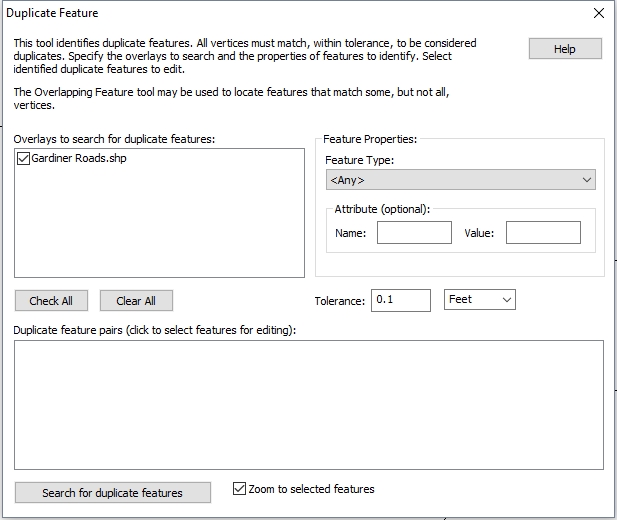
This tool will allow the user to locate and delete the duplicate features.
A linear tolerance setting allows the tool to locate features that have
approximately the same geometry. The Duplicate Feature tool searches by
vertices, so features that are overlapping or 'partial duplicates' will
not be detected. For such features the Find Overlapping Features tool
should be used.
To perform a basic search for all duplicate features:
- Specify the layers to search in the Overlays to Search for Duplicate Features section
- Specify the Tolerance for each vertex to be considered equal
- Press the Search for duplicate features button
- The Duplicate Feature Pairs area will populate with the results
To refine the duplicates by attributes :
- Optionally specify a feature type to search in the Feature Type drop-down
- Optionally specify an attribute name and value in the Attribute section
- The Duplicate Feature Pairs area will populate with all duplicate features that also match the optional parameters
Overlays To Search for Duplicate Features
This list will include all active overlays (selected in the
Control Center). Select one or more overlays to search. To further
narrow the overlapping features search by Feature Type and Attribute Name
or Value, fill out the Feature Properties
section.
Feature Properties
Feature Type – All of the Global
Mapper features types present in the selected overlays are listed here.
For convenience, area and line features types are listed together, and
given the 'AREA' and 'LINE' prefix respectively. Select the feature type
you would like to process, or 'Any' to process all features.
Attribute – Specify an optional
attribute value that features must have to be processed. This will be
empty by default.
Tolerance – A non-zero tolerance
may be specified to locate features that have approximately equal geometry.
This is the allowable distance between corresponding vertices in a pair
of features. The distance may be given in Meters or International Feet.
Search for Duplicate Features
Press this button at the bottom of the dialog to search the specified layers for overlapping features.
Duplicate Feature Pairs
Once the search is performed, this section will list all duplicates. Click on the features in the Duplicate
feature pairs window to select them for editing in the workspace.
Edit Duplicates
Select a row in the Duplicate Feature pairs list to select both duplicate features with the digitizer tool. Optionally check the Zoom to Selected Features option at the bottom of the dialog to zoom to the location of the selected duplicate features.
Open the attribute table or use the info tool to view the duplicate attributes. Press the delete key or right click to the context menu on the map to delete a feature or perform other editing tasks.
Partial Feature Duplicates
To be considered a 'Duplicate Feature' by the Find Duplicate features tool, features must have exactly the same set of vertices. Lines that do not cross, but share partial overlap, can be located with the Find Overlapping Features tool. To be considered overlapping features must have two or more vertices in common.
In the below example, these overlapping line features would not be found by the Find Duplicate Features search, because they vertices are not the same. They would be located by the Find Overlapping Features search.