
The buffer tool creates an area feature around a select feature or features based on a measured distance away. A buffer can be created from any vector feature (points, lines or areas). There are many applications for buffers, from zonal analysis, boundary or coastal studies, to basic feature creation and editing.
Select the  Create
Buffer Around Selected Feature(s) option from the Digitizer Toolsetor the Digitizer menu or context menu under Advanced Feature
Creation.
Create
Buffer Around Selected Feature(s) option from the Digitizer Toolsetor the Digitizer menu or context menu under Advanced Feature
Creation.
The Setup Buffer Areas dialog (pictured below)
appears and to allow for setting up how many buffer areas to be created
around each selected feature and at what distance to space them.
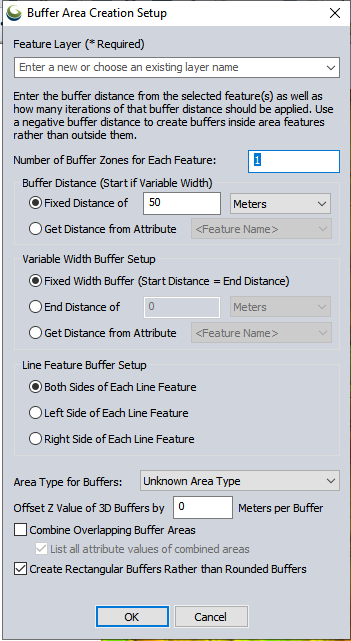
A buffer may be applied to one or both sides of a line feature, and multiple
zones can be generated.
In this dialog, you may also set the number of Buffer Zones to generate,
for each feature selected. In the Buffer Distance section, specify either
a Fixed Distance, or to get distance values from the attribute field of
a loaded data layer.
The Variable Width Buffer Setup an attribute may be used to define the start width and another for the end, then the range rings at each vertex would progressively get larger - side segments would go out different distances.
In the
Line Feature Buffer Setup, set the side(s) of the selected feature
to have the Buffer extrude from, using this option it is possible to create
a buffer for one side of a selected feature (left or right).
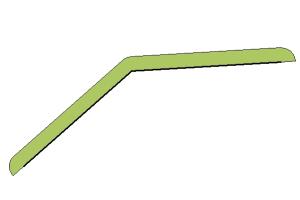
Area Type for Buffers: here you can specify the Area Style you would like use for the new buffer. For 3D Buffers, the offset of Z Values may be defined in Meters. Buffers may also be combined, or set to have rectangular or rounded edges.
Once creating the buffer area(s) is completed, the newly created areas
will automatically be selected so you can easily right-click to edit them,
display measurement information, etc.
For example, if you want to create buffers at distances of 100, 200, and
300 meters around each selected feature, you would specify that you want
to create 3 buffer areas with a buffer distance of 100 meters. You can
also select to get the base buffer distance from an attribute of the selected
features rather than using a single fixed buffer radius for each feature.
That attribute value can also include unit text, like '500 m' or '300
ft' and that will automatically be recognized and used. If you would like
to combine all overlapping buffers into larger combined areas, simply
check the option to Combine Overlapping
Buffer Areas. To create buffers some distance inside a selected
area feature rather than outside of it, simply specify a negative buffer
distance.
You may also specify offset Z values for 3D buffers. Check the option to list all attribute values of combined areas to create a comma delimited list of all attribute values for a common attribute in combined area features. For example, if 2 features with an attribute 'ID', and values '1' and '2' respectively, have buffers drawn around them that are then combined, the combined buffer will have an ID attribute with a value '1,2'. If unchecked, the value of the first feature with that attribute will be assigned.