Activating and Using a Trial License
A trial license of Global Mapper can be requested directly in the Registration screen. With a trial license several significant functions will be available to review, but are not fully unlocked, and the number of Global Mapper file exports is limited to 4.
For additional trial requests, or further assistance, please contact authorize@bluemarblegeo.com
-
When the application is started, it will open the Register Global Mapper licensing dialog. Select the first option Active single-user or trial license (log in required) to automatically activate via the internet. Enter the email and password for your Blue Marble Geographics account.
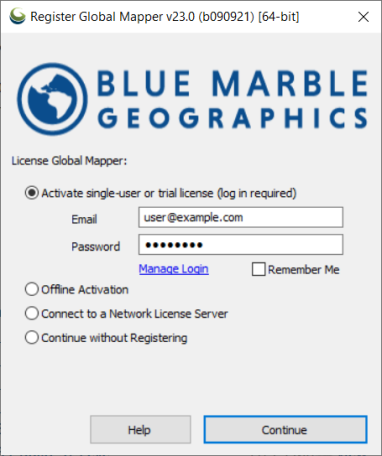
If you would like to store your log in information on the machine, check the Remember Me option. Note the activated license will remain on the machine regardless, this option just stores the login for future new activations on the machine, such as for a new module or trial license request.
If you have trouble with your username and password, or need to create an account, press the Manage Login button or navigate directly to https://www.bluemarblegeo.com/login.php
-
Select the Trial license type. Select any additional products for which you would like to request a trial. Press Continue to request the trial license.
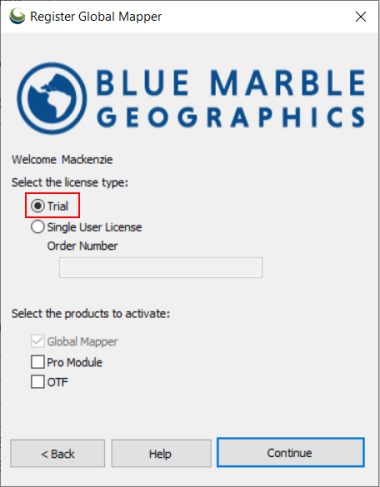
-
When the trial is successfully activated, an information dialog will display the expiration date and additional details. A second information dialog will indicate the successful save of the license file.
-
When the activation is complete, the License Manager will display, confirming the license and displaying the expiration date. Press ok or close the dialog to use the trial license. You can recheck the expiration date at any point by opening the License Manager from the Help menu.
Requesting a trial via email
-
When an unlicensed version of Global Mapper is launched the Registration Screen will automatically appear. Select Offline Activation and press continue.
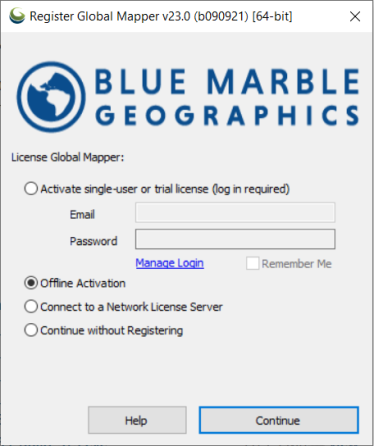
-
Your Machine ID is displayed on the dialog. Please copy this ID number and your order number and e-mail authorize@bluemarblegeo.com to request a trial license.
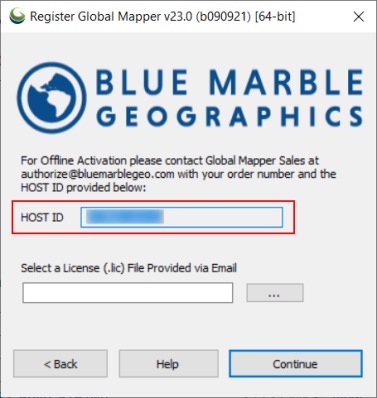
- Once you receive the license file via email, copy it to the offline machine, and return to the dialog. Use the ... button to locate the license file. Press continue to activate the license.
- The License Manager dialog will appear at the end, confirming the license and providing additional options. Press OK or close the dialog to use the activated license.
Trial License Limitations:
Trial licenses provide limited access to the software.
- Max Files to Batch Convert at Once: 3
- Max Files to Batch Convert Total: 10
- Max Number of Exports Allowed: 2
- Max Export Size for Raster: 512 million pixels
- Maximum number of images to run in Pixels to Points at a time: 999