Vector Rendering Configuration
The Rendering section of Vector Display Configuration controls settings for the selection and display of vector features. Many of these options can also be found in the Digitizer Right Click Context Menu.
Access the Vector Rendering Configuration by selecting the  Configuration button from the File Toolbar or Tools menu, and navigating to the Rendering section in the Vector Display folder.
Configuration button from the File Toolbar or Tools menu, and navigating to the Rendering section in the Vector Display folder.
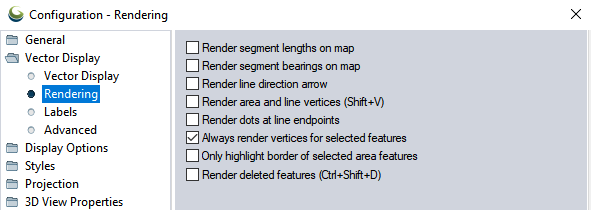
Render Segment Lengths on Map
When selected, the length of each line/ area segment will be displayed on the map as a label along the segment when zoomed in.
Render Segment Bearings on Map
When selected, the bearing of each line/ area segment should be displayed on the map along the segment when zoomed in.
Render Line Direction Arrow
When selected , small arrows will be drawn on each line feature indicating in which direction the line vertices go. The arrow will point along the line towards the last vertex in the line.
 Render
Area and Line Vertices (Shift +V)
Render
Area and Line Vertices (Shift +V)
When selected, each vertex along area and line features should be displayed with a large dot.
This setting is also available in the Options sub-menu of the Digitizer Right Click Context Menu, and as a button on the Digitizer (Edit) Toolbar. It can also be activated with the Shift + V keyboard shortcut.
Render Dots at Line Endpoints
When selected, the start and end vertices of line features will be displayed with a large dot. You can use this instead of the Render Area and Line Vertices option if you just want to see line endpoints rather than all shape points.
Always Render Vertices for Selected Features
When selected, each vertex of selected line and area features will be displayed with a large dot. Use this option rather than the Render Area and Line Vertices option to only display vertices for features that you are actively editing with the Digitizer tool to prevent excessive clutter on the map.
This setting is also available in the Options sub-menu of the Digitizer right-click context menu
Only Highlight Border of Selected Area Features
This option allows you to change the rendering style for area features selected with the Feature Info or Digitizer Tools so that only the border of the area is highlighted and the center is left unfilled.
Render Deleted Features (Ctrl+Shift+D)
When selected, features that have been deleted by the user will be displayed. This provides an option to undelete selected features in the Digitizer Right Click Context menu.
This setting is also available in the Options sub-menu of the Digitizer Right Click Context menu. It can also be activated with the Ctrl+Shift+D keyboard shortcut.