Create Rectangular/ Square Area (specify Coordinates)
With the Digitizer tool active, choose this
option from the Create Area/Polygon
Features option found in the right-click menu or Digitizer menu to add a new rectangle
or square feature using coordinates. Once selected the Select Bounds of
Feature dialog will populate (below).

In this dialog use the bounds of all loaded data, or coordinate values to specify the bounds for the new rectangle or square Area Feature.
All Loaded Data
This will generate a rectangle bounding all visible data.
Pressing the Draw Box... button brings up the Drag a Box to Select
Export Bounds dialog. In this dialog, simply hold down the left mouse
button and drag a rectangle around the area of the image that you wish
to export. If a mistake is made, just drag another rectangle.
Use Zoom In
and Zoom Out to change the visual scale when selecting Export
Bounds. Click on the display to recenter the map at the clicked location.
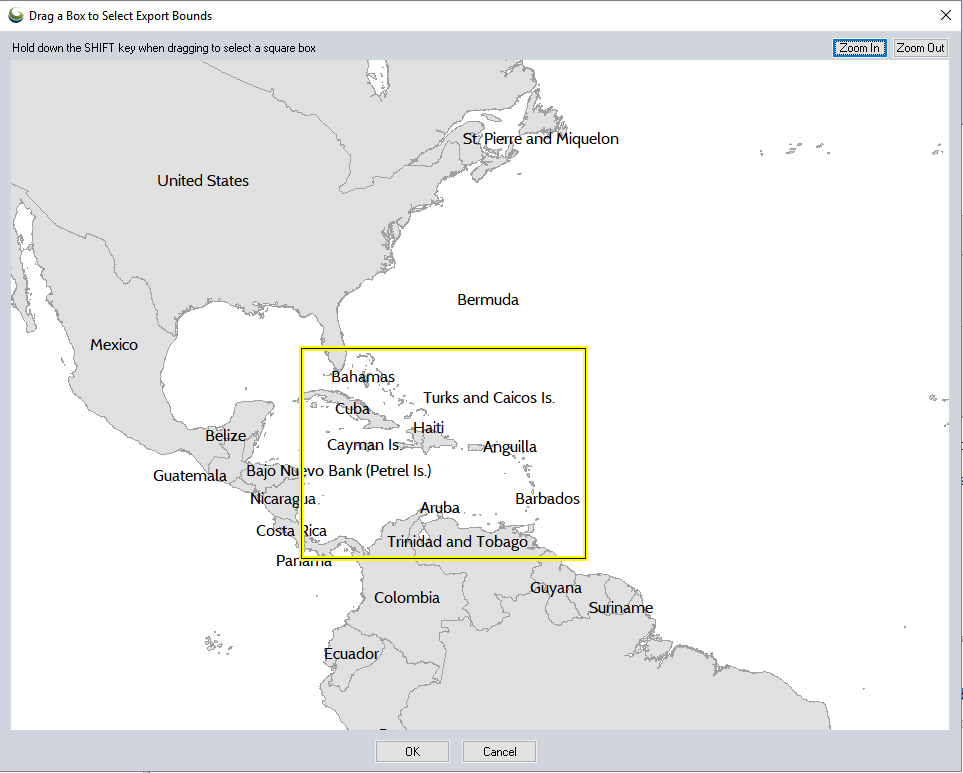
When you press the OK button, the bounds of the rectangle that you drew will automatically be inserted into the appropriate controls in the Bounds panel.
Use Layer Bounds...
Choose one or more layers from the list of layers. The bounds will be set to the rectangular extent of the layer(s).
All Data Visible On Screen
This will generate a rectangular area bounding the data visible on the screen.
Lat/Lon (Degrees)
Specify the rectangle bound in latitude/longitude
coordinates. The default values automatically filled in are the lat/lon
bounds of all loaded (non-hidden) data.
Current Projection (projection)
Specify the rectangle using coordinates in the currently selected global projection system. The short name of the projection will be displayed in the parenthesis. The default values automatically filled in are the bounds of all loaded (non-hidden) data.
The values will automatically update when using the Draw a Box or Use Layer Bounds buttons.
Location w/ Size - Current Projection (projection)
Specify the rectangle by entering and North and West anchor point, and the width and height of the rectangle. The coordinates entered must be in the currently selected global projection system. The short name of the projection will be displayed in the parenthesis.
The specified coordinates can by set to define the Upper Left Corner or the Center of the rectangle by using the radio buttons. The default values automatically filled in result in a bounding box containing all loaded compatible data.
The values will automatically update when using the Draw a Box or Use Layer Bounds buttons (though the selection will be set to Current Projection when using these tools).
MGRS (Military Grid Reference System) Bounds
Specify the bounds by entering the northwest and southeast corners in MGRS coordinates. The default values automatically filled in result in a bounding box containing all loaded (non-hidden) data.
Reset to Last Exported Bounds
This option will update the coordinates in Current Projection to match the bounds of the last exported or generated data.