This Close Gaps Between Adjacent Features tool will snap the edges of nearby features together based on a search distance. This tool is designed to correct sliver polygons or gaps found between features that are intended to contain matching edges. This works for both gaps between edges and overlap. The operation can be performed on a set of selected features, or on layers.
The Close Gaps Between Adjacent Features... tool is found in the Digitizer and right-click menus under Move/ Reshape Features.
This tool make two attempts at modifying the selected features to close the maximum number of gaps. When features are selected with the digitizer, in the first attempt, the first selected feature will be modified and the second selected feature will be for comparison. Then in the second attempt the first selected, and now modified feature, is used for comparison and the second selected feature is modified. Otherwise, the features will be searched and modified based on the Index in Layer, so that the first feature is modified to match nearby feature vertices, then the second feature is modified, and so forth. If a vertex is within the specified gap distance of a vertex on another feature, the current vertex will snap to the vertex on the adjacent feature. If there is no vertex at the nearest point on the adjacent feature, the current vertex will snap to that point, and a new vertex will be created on the adjacent feature.
The Gap Distance between features can be specified in meters. The distance is measured in grid distance on the display projection (for multiple layers) or the layer native projection (when working on one layer).
After running the Close Gaps Between Adjacent Features tool, a text file named "last_snapFeatures_result.txt" is generated giving a report of modified features in the User Data folder (folder path for User Data can be found in the Advanced Configuration menu).
To create a list of overlapping features see the Feature Overlap tool. This tool in conjunction with the Close Gaps Between Adjacent Features tool can be used to select and match sets of features.
Perform on Selected Features
In the Digitizer, the user must select two or more features.
-
Select the features with the
 Digitizer tool.
Digitizer tool. -
Right-click on the map to theMove/ Reshape Features menu and select Close Gaps Between Adjacent Features...
-
In the Gap Distance dialog enter the distance at which to snap vertices of nearby features together. Press OK to complete the operation.
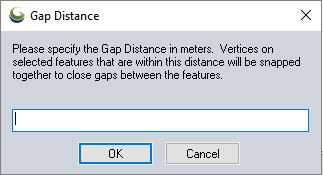
-
A dialog will indicate how many gaps were closed.
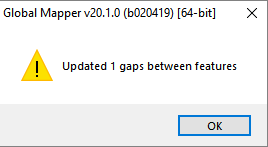
Perform on Layers
-
Highlight the layers of interest in the Control Center.
-
Go to the Layer Menu, or right-click on the Control Center and select Layer> Close Gaps Between Adjacent Features...
-
The Select Layers dialog will confirm which of the loaded layers to operate on.
-
In the Gap Distance dialog enter the distance at which to snap vertices of nearby features together.
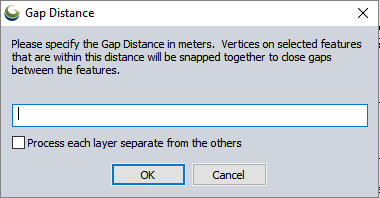
The operation will compare nearby features across all selected layers. Check the option Process each layer separate from the others to only compare and close gaps between features in the same layer.
Press OK to complete the operation.
-
A dialog will indicate how many gaps were closed.