To create a point at a specific location, defined by coordinate values select the Create New Point/Text Feature At Specified Position option found under Create Point/ Text Features options in the Digitizer menu.
After selecting this option a 'Select Location' window will populate (below).
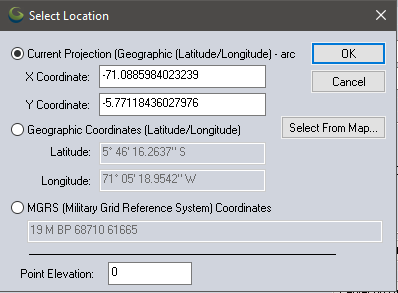
Here, a location for the new point can be selected by entering the desired coordinates in either the current projection, Latitude / Longitude or MGRS coordinates. When entering Latitude / Longitude coordinates, the values can be entered in either DMS with spaces, or as decimal degrees. Specify the Point Elevation in the provided box.
To create a text feature, change the Feature Type to Text in the Modify Feature Info dialog.
See also Coordinate Converter for another option to create points at a coordinate, and the GPS Menu for options to obtain the location from a connected device.
Create New Point/ Text Feature At Specified Bearing/ Distance
To create a new point feature offset a given distance/ bearing or X/Y offset from an existing point by selecting a single point feature with the Digitizer tool. Then right click and select the Advanced Feature Creation sub-menu option POINT AT OFFSET - Create New Point/ Text Feature At Specified Bearing/ Distance.
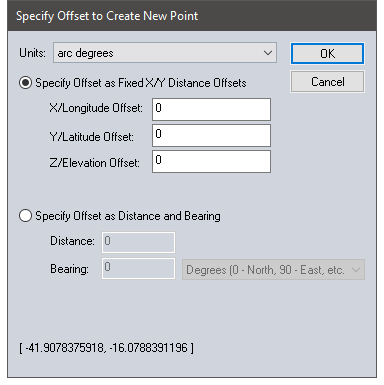
The offset value can be defined at a fixed X, Y and (optional Z) distance from the current location, which is listed at the bottom of the dialog. Use the Units dropdown to specify the offset units. Or choose Specify Offset as Distance and Bearing to define the new point based on a direction and distance away from the current point. This distance field also uses the unit specified at the top of the dialog.
See also Mark Waypoint at Offset.