The Custom Symbols section allows users to create new symbols from their own bitmap and icon files which they can then use as the symbol to display for a given type. Custom symbols will also be available for layer or point specific symbol options.
Access the Custom Symbol Configuration by selecting the  Configuration button from the File Toolbar or Tools menu, and navigating to the Custom Symbols section in the Styles folder.
Configuration button from the File Toolbar or Tools menu, and navigating to the Custom Symbols section in the Styles folder.
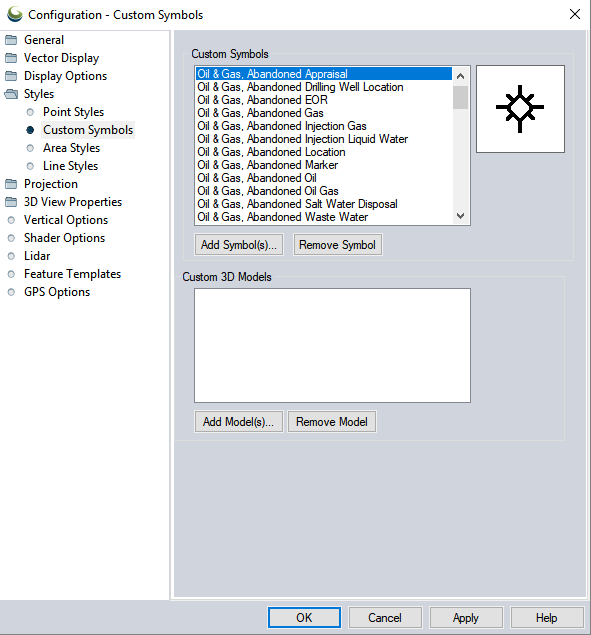
Custom Symbols
Add Symbols...
Use this button to add a new symbol from an image file. This includes support for transparent symbols from PNG, ICO, GIF, and 32-bit alpha BMP files, as well as symbols from JPG images. You can also add vector symbols from EMF, DXF, DWG, SHP, GMP and GM_SYM (Global Mapper Symbol) files. Vector symbols will scale much more cleanly than symbols based on images.
GM_SYM file format — Custom symbols can be defined as vector symbols using the GM_SYM file format. GM_SYM files are simply ASCII text files that the File ->Open Generic ASCII Data File menu command could load, with 0,0 being the center of the symbol and the coordinates specified as pixels, with X increasing to the right and Y increasing down to the bottom of the symbol.
Example: square.GM_SYM
CLOSED=TRUE
PEN_STYLE=SOLID
PEN_COLOR=RGB(255,0,0)
PEN_WIDTH=2
FILL_STYLE=SOLID
FILL_COLOR=RGB(0,255,0)
-5,5
5,5
5,-5
-5,-5For more information on the parameters or attributes to define a custom symbol, see Special Attributes & ASCII Field Options
Remove Symbols
This button will remove the selected custom symbol.
Edit Symbol
The Edit Symbol button allows you to change the name of a previously existing custom symbol, and change the image file that it is connected to.
Custom 3D Models
Add Models...
To add a new custom model click this button and select the 3D Model file that you would like to use as a 3D Point Symbol. Global Mapper supports common 3D file formats for point styles such as OBJ, sketchup, DAE, and STL. Once the file for the 3D Model has been selected you will be prompted to enter a model description and default model height and unit.
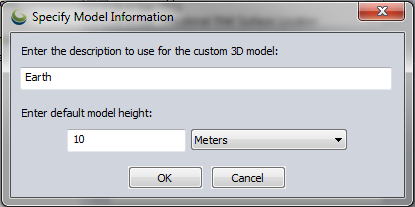
The new model will now appear in the 3D Model drop-down list. For more information on 3D point symbols see Working with 3D Models.
Remove Model
This button will remove the selected custom model.
