The Quick Point Creator streamlines the process of creating point features.
To activate the Quick Point Creator, from the Digitizer menu choose Create Point/Text Features sub menu and then select Show Quick Point Creator.
The first time the Quick Point Creator is used, choose the point styles to be included in the list by clicking the setup... button to access a list of available point styles.
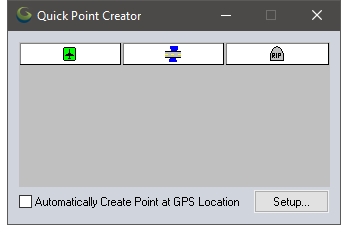
After a Quick Point list has been set-up, the styles will then be displayed in a palette that can then be used to select the point style to be used when creating points.
To create a point, click the desired style in the palette, then click the main Global Mapper map interface to choose the location for the point. At this time, a Modify Feature Info window will be displayed, and the user can specify details about the new feature. Select Automatically apply these settings to new features of the same type to skip the Modify Feature Information dialog when placing subsequent points of the same style.
When the user clicks on the palette in the Quick Point Creator window to choose a new style, the Modify Feature Info window will be displayed again so the user can specify details for point features using the new style.
Use the Setup... button to modify the list of point styles in the palette. Put a check next to Automatically Create Point at GPS Location to use the selected style when collecting points from a GPS.
See GPS Menu for more information on connecting a GPS device.