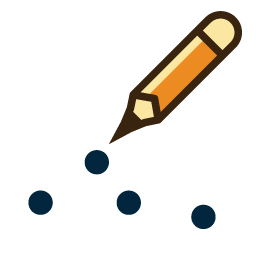
The point creation tool creates a new point feature at a clicked location.
Select the Create Point/ Text Feature tool on the Digitizer(Create)toolbar or from the Digitizer menu option found under the Create Point/Text Features sub menu.
Place the point feature by left-clicking at the desired location of the point. Cancel creation of the new point at any time by pressing the Escape key.
The Create New Point/Text Feature tool may also be used in the 3D Viewer to add points at existing vertices, or snapped to the terrain. For more information see Create New Feature in 3D with Vertex and Terrain Snapping.
Once the point is placed, the Modify Feature Info dialog will appear allowing the user to setup the label, classification, drawing style, and attribution for the new point feature. See Editing Feature Attributes and Drawing Styles for more details.
Once completed, the Digitizer Tool will remain in the point creation mode, simply left-click to place another point, or right-click to choose a different mode.
Text Feature
To create a text feature, set the Feature Type to Text in Modify Feature Info once the point is placed. This will hide the symbol icon and display just the text label listed in the Name, or in another selected attribute specified in the layer options.
Keyboard Shortcuts
- ALT - modifier with left-click to disable automatic snapping behavior
- V - Modifier with left-click to only snap to existing vertices
- ESC - Cancel feature creation