When an area feature / polygon contains a hole inside of it, this hole is represented as an island feature. An island can be edited, moved, and deleted like another area, but is a subset of its parent feature. Because an island is a hole inside of another area feature, its area will be subtracted from the parent area during measurement operations. The island area will display with a red hatch fill pattern.
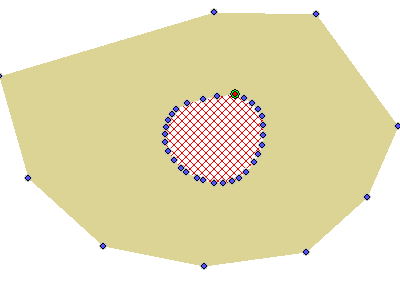
 Cut Selected Area(s) from Another Area
Cut Selected Area(s) from Another Area
This option will turn the currently selected area feature into a hole in the chosen parent area.
This tool  is found in the Digitizer Toolset, or under the Digitizer top-level menu or right-click context menu under the submenus Move/ Reshape Feature and Crop/ Combine/ Split Functions.
is found in the Digitizer Toolset, or under the Digitizer top-level menu or right-click context menu under the submenus Move/ Reshape Feature and Crop/ Combine/ Split Functions.
This tool can cut one area feature shape out of another area shape, either adjusting the second areas outer boundary or making the selected area feature become an island (or hole) within the second area.
First, select the area(s) to be cut from another area/ made into an island. Then choose this button or locate this option in the digitizer right click menu.
The cursor will indicate to select the  Parent feature. Left-click in the area feature that you would like to cut the selected area(s) out of. This 'parent' area feature is the feature to cut the selected area feature from.
Parent feature. Left-click in the area feature that you would like to cut the selected area(s) out of. This 'parent' area feature is the feature to cut the selected area feature from.
Cut Selected Area(s) from all Overlapping Areas (Add Islands)
This tool is similar to the Cut Selected Area(s) from Another Area tool (above) but allows for use with multiple area features as both islands and parents.
To cut selected area features from overlapping areas, first select the area(s) to be cut from other area(s).
Then, right-click and under Move/ Reshape Feature select the Cut Selected Area(s) from all Overlapping Areas (Add Islands) option. The selected feature(s) will become island(s) or hole(s) in all unselected area features that overlap with the selected features.
Select Island Areas in Select Area Feature
This Advanced Selection option will highlight just the islands (holes) in the currently selected area feature. Once selected, they can be modified like other vector areas, including reshaping, deleting, etc. This option is available once an area feature is selected, in either the Digitizer Toolset's advanced selection dropdown menu, or in the top-level digitizer menu or right-click context menu under Advanced Selection Options
Create New Area Feature(s) from Selected Island(s)
With the island feature(s) selected right click to open the Digitizer menu. From the Advanced Feature Creation Options sub-menu, select Create New Area Feature(s) from Selected Island(s). This will launch the Modify Feature Info dialog for the new area feature(s). Specify a layer to add the feature(s) to and click OK to create the new area feature(s) from the islands(s).
Chop/ Modify Selected Areas with Islands to Remove Islands
This option is available with selected area features that contain islands. Select the area features with the digitizer tool, then right-click to the context menu to Advanced Feature Creation sub menu.
This will modify area features to remove islands, either by including the internal vertices in the area features, or by subdividing the polygon.
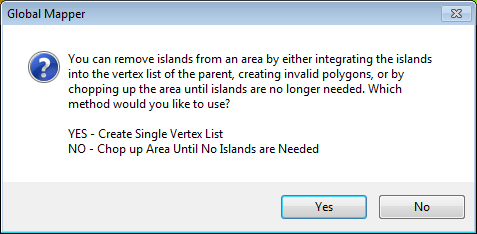
Select Yes to include all internal vertices from the island features in the vertex list. This can create invalid polygons.
Select No to chop or subdivide the area features with islands to preserve the holes. This will split the parent area along the major and/ or minor axis of the island features.