The Insert Pad Site tool contains a library of features that can be placed at any location on the map and maintain the proper scale and dimensions of the features. The built in templates are for Oil Well Exhibit Pads, but the tool can be used to insert any file, moving the position to a clicked or specified anchor point, but maintaining the size of the file. This works with any supported file format, but is especially useful for unreferenced CAD files or 3D models.
To insert a object template, right-click with the Digitizer tool, or go to the Digitizer menu under Advanced Feature Creation and select the Insert Pad Site from Library option.
When selected this option displays the  Point cursor icon. Click on the map to set the insertion point. (This can be updated later). The Select Pad Site/ Feature Template dialog will appear(see below).
Point cursor icon. Click on the map to set the insertion point. (This can be updated later). The Select Pad Site/ Feature Template dialog will appear(see below).
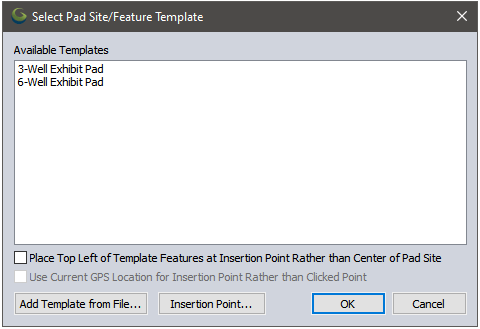
Choose which pad site template to insert. There are two pad site templates included with the installation. Press the Add Template from File button to add a new template object to the library from any supported vector format, like a DXF or DWG file.
Choose Insertion Point... to refine the location at which to insert the Feature Template.
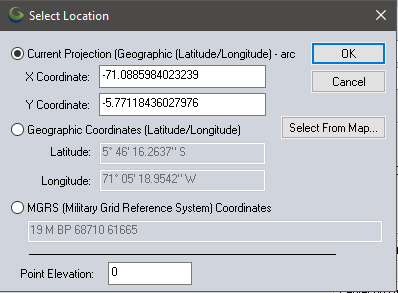
Press the OK button to insert the highlighted template at the clicked location / insertion point. The new feature is automatically selected after insertion for easy moving, scaling, and rotating.