Bridge Generation and Data Maintenance Extension Overview
Once you have installed Global Mapper, you must register the extension.
Extension Registration
Global Mapper Extensions are
available at no additional cost and require no special licensing or ordering
from Blue Marble.
To activate any of the available Bridge Generation and Data Maintenance
Extension Overview extension:
- Select the License Manager... from the Global Mapper Help menu.
- Under the Extension list of the License Manager, check 'The Bridge Generation and Data Maintenance Extension'.
- The extension toolbar should now appear and be ready to use.
The Bridge Generation and data Maintenance Extension contains tools for
bridge generation, feature overlap checking, duplicate feature checking,
and feature rotation.
Bridge
Generation Toolbar
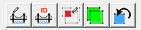
Click on the any of the above Toolbar buttons for a description of the
tool's functionality, scroll down for an overview of the contents of the
Bridge Generation Toolbar.
 Generate Bridges
- This tool will create bridge features based on user defined parameters,
which are defined in the Bridge
Generation Options dialog. Bridging features (roads, etc) and Bridged
features (rivers, etc) can be automatically selected by overlay, feature
type, and attributes. (The road features must be on top of the river features to be recognized. )
Generate Bridges
- This tool will create bridge features based on user defined parameters,
which are defined in the Bridge
Generation Options dialog. Bridging features (roads, etc) and Bridged
features (rivers, etc) can be automatically selected by overlay, feature
type, and attributes. (The road features must be on top of the river features to be recognized. )
Features may also be manually selected. Various
options for the generated bridges, such as buffer length, numerical ID
attribute name, etc are also provided. Each generated bridge will consist
of a linear feature and optional span point features.
The span points will be located where the linear bridge feature intersects
the bridged feature (one point for linear bridged features, and two for
areas). A section of the bridging features will be cut out to accommodate
the bridge, and a copy of the cut section will be placed in a separate
overlay. This will allow the user to reconstruct the original bridging
feature if necessary.  Edit Bridge ID Tool - This tool allows the user to edit the Numerical
ID of a bridge feature, using the Modify
Bridge ID dialog. This tool allows the user to edit the Numerical
ID of a bridge feature. This tool will check that no other bridge features
have the specified ID. If a conflict is found, it will suggest an alternate
ID. If the new ID is found to be unique, the tool will modify the ID attribute
of the bridge line feature and any associated span point features.
Edit Bridge ID Tool - This tool allows the user to edit the Numerical
ID of a bridge feature, using the Modify
Bridge ID dialog. This tool allows the user to edit the Numerical
ID of a bridge feature. This tool will check that no other bridge features
have the specified ID. If a conflict is found, it will suggest an alternate
ID. If the new ID is found to be unique, the tool will modify the ID attribute
of the bridge line feature and any associated span point features.
 Feature Overlap Tool - This tool will
search for features with given properties (overlay, type, attribute) that
overlap in the Feature
Overlap dialog. For example, this tool can search for buildings that
have been incorrectly placed over water features. The user may select
each overlapping feature pair from the Overlap Tool, and then use the
Digitizer to resolve the overlap issue. Features that are overlapping
or are 'partial
duplicates' will be detected using the Find Overlapping Features tool.
Feature Overlap Tool - This tool will
search for features with given properties (overlay, type, attribute) that
overlap in the Feature
Overlap dialog. For example, this tool can search for buildings that
have been incorrectly placed over water features. The user may select
each overlapping feature pair from the Overlap Tool, and then use the
Digitizer to resolve the overlap issue. Features that are overlapping
or are 'partial
duplicates' will be detected using the Find Overlapping Features tool.
 Duplicate Feature Tool - This tool
will search for duplicate features with given properties (overlay, type,
attribute), defined in the Duplicate Feature
dialog, and delete them. For example, this tool could be used to find
duplicate 'State Highway' line features that may have been brought into
the workspace from two different data sources. This tool will allow the
user to locate and delete the duplicate features. A linear tolerance setting
allows the tool to locate features that have approximately the same geometry.
Duplicate Feature Tool - This tool
will search for duplicate features with given properties (overlay, type,
attribute), defined in the Duplicate Feature
dialog, and delete them. For example, this tool could be used to find
duplicate 'State Highway' line features that may have been brought into
the workspace from two different data sources. This tool will allow the
user to locate and delete the duplicate features. A linear tolerance setting
allows the tool to locate features that have approximately the same geometry.
 Drag to Rotate Tool - This tool provides
a shortcut to enable the Drag to Rotate Digitizer tool, normally enabled
via a popup menu. The user will select a feature to rotate, then click
this button to enable the rotation tool. The feature can then be rotated
by left-clicking the mouse and dragging.
Drag to Rotate Tool - This tool provides
a shortcut to enable the Drag to Rotate Digitizer tool, normally enabled
via a popup menu. The user will select a feature to rotate, then click
this button to enable the rotation tool. The feature can then be rotated
by left-clicking the mouse and dragging.
In order to utilize the Bridge Generation
and Maintenance tools on Global Mapper user created line and area features
created using the Digitizer tool,
you will need to export the User Created Features or vector layer containing
the digitized features to a vector file format (ie; .shp).
Once imported back into the workspace, the digitized features and/or User Created Features layer will then be recognized by the Bridge Creation and Maintenance tools.