 Set View Rotation
Set View Rotation
The Set View Rotation... option
will bring up the Set View Rotation dialogue
(below), allowing for free rotation of the map view. Enter the rotation
in degrees, and the select the direction from the drop down menu (Clockwise
or CounterClockwise).
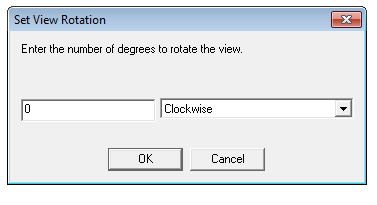
The value will default to the current rotation. Once the user enters an
angle and clicks OK, the view will rotate so that the specified angle
is pointing to the top of the screen. The effect is that the screen image
gets rotated clockwise or counterclockwise by the specified angle.
The view orientation will
be stored in the workspace file. Rotate View Clockwise and Rotate View
Counterclockwise are also accessible as a Shortcut Key through the Favorites menu.