Mesh features may contain two style elements, a texture, and a color.
View the mesh texture and color settings by selecting the mesh feature with the  Digitizer and right-click to Edit.
Digitizer and right-click to Edit.
The Feature Style section of the Modify Feature Info dialog will contain the mesh style properties.
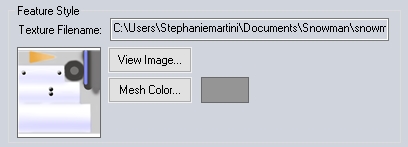
Mesh Color
Specify a color for the mesh feature. If the mesh also contains a texture, the color will tint the texture.
Alpha
Set the overall transparency (alpha) for a mesh feature. Slider set to 100% displays a mesh feature with no transparency, while 0% will cause the mesh to be completely transparent.
Mesh Texture Viewer
Press the View Image... button on the Modify Feature Info dialog to view the mesh texture, if the 3D model contains one. This will open the Mesh Texture Picker window. Alternately, select the model with the digitizer, and choose View the Texture for the currently selected mesh from the right-click menu.
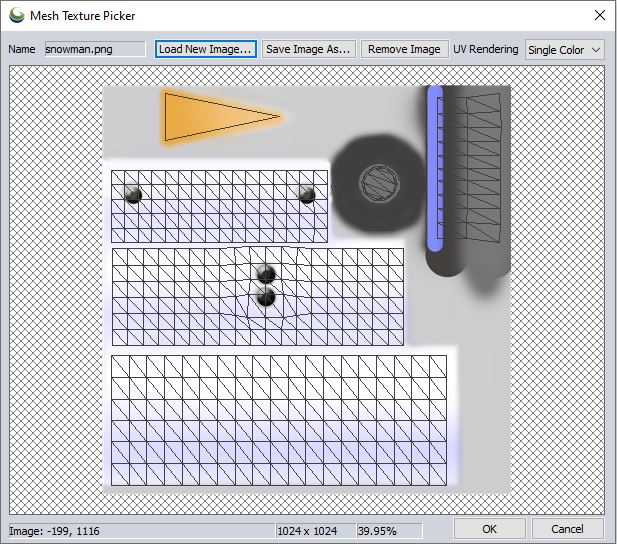
To navigate the texture image, roll the mouse wheel to zoom in and out, and click and hold the mouse wheel to pan. Alternately, use the arrow keys and numpad + and - keys to navigate the texture image.
The bottom of the texture viewer displays the coordinates of the mouse in the window, and the corresponding pixel coordinates in the image. Additional information will appear here based on the UV rendering options.
Keyboard Shortcuts
- ArrowUp : move image down by 1/4 window height
- ArrowDown : move image up by 1/4 window height
- ArrowLeft : move image right by 1/4 window height
- ArrowRight : move image left by 1/4 window height
- + : zoom in by 2
- - : zoom out by 2
- = : reset view scale to 1, retaining the current view center
- Home : zoom to image bounds
- Ctrl+Home : set scale to 1, and put top-left corner of image in top-left corner of view
Load New Image...
Load a new image to use as the texture for the mesh.
Remove Image
Remove the current image from the mesh.
UV Rendering
Specify the UV rendering options for the mesh display. The UV coordinates relate the parts of the mesh to the texture image, and define how the texture image (in UV coordinates) is mapped to the mesh (XYZ vertex coordinates). Choose from the following UV Rendering options:
- None - view the texture image only, with no vertex structure displayed.
- Single Color - this is the default view. All UV coordinates will display on top of the texture image in the same color.
- XYZ Islands - if the mesh contains separate sections which are disconnected from each other and contain no connecting vertices, the separate islands will display in different colors. The number of islands found will display at the bottom of the dialog.
- UV Islands - each separate section of the UV coordinates will display in a different color. The number of islands found will display at the bottom of the dialog.

Save Image As...
This option saves the mesh texture as an image file.
Restore Mesh Texture
The texture of a mesh feature can be restored after it is deleted. To do so, first select the mesh feature with the Digitizer. Then right-click, navigate to Attribute/Style Functions, and choose Restore Original Mesh Texture.
Remove Mesh Texture
The texture for the mesh can be removed. Select the mesh feature with the digitizer, then in the Digitizer menu under Attribute/ Style Functions choose the option to remove the mesh texture.
Vertices
For mesh features the vertices are listed with the coordinates, vertex normals and texture coordinates. Additionally the faces of the mesh are listed with the face vertices noted.
