Export Bounds
The Export Bounds tab provides several different method for specifying the subset of the currently loaded data that the user wishes to export. Each of these methods is described below.
Note: Regardless of the method used to specify the bounds, the exported data will be generated in the current global display projection.
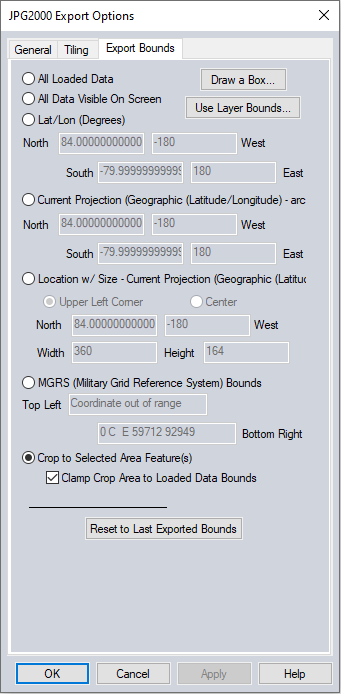
All Loaded Data
All currently loaded data that is compatible with the current export type will be exported. This is the default selection.
Draw Box
Pressing the Draw Box... button brings up the Drag a Box to Select Export Bounds dialog. In this dialog, simply hold down the left mouse button and drag a rectangle around the area of the image that you wish to export. If a mistake is made, just drag another rectangle.
Use Zoom In and Zoom Out to change the visual scale when selecting Export Bounds.
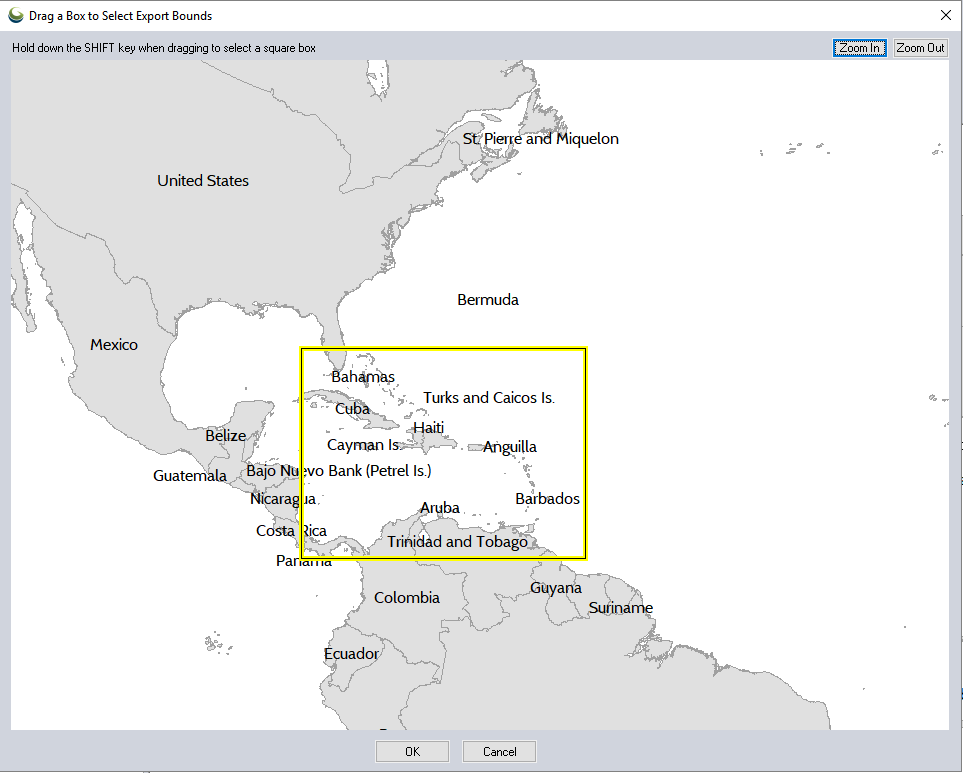
When you press the OK button, the bounds of the rectangle that you drew will automatically be inserted into the appropriate controls in the Export Bounds panel.
Use Layer Bounds...
Choose one or more layers from the list of layers. The bounds will be set to the rectangular extent of the layer(s).
All Data Visible On Screen
All data that is currently visible in the Global Mapper view window will be exported.
Lat/Lon (Degrees)
Specify the subset to export as a bounding box in latitude/longitude coordinates. The default values automatically filled in are the lat/lon bounds of all currently loaded compatible data.
Current Projection (projection)
Specify the subset to export as a bounding box using coordinates in the currently selected global projection system. The short name of the projection will be displayed in the parenthesis. The default values automatically filled in are the bounds of all loaded compatible data.
The values will automatically update when using the Draw a Box or Use Layer Bounds buttons.
Location w/ Size - Current Projection (projection)
Specify the subset to export by entering and North and West anchor point, and the width and height of the desired area to export. The coordinates entered must be in the currently selected global projection system. The short name of the projection will be displayed in the parenthesis.
The coordinates can by set to define the Upper Left Corner or the Center of the rectangle by using the radio buttons. The default values automatically filled in result in a bounding box containing all loaded compatible data.
The values will automatically update when using the Draw a Box or Use Layer Bounds buttons (though the selection will be set to Current Projection when using these tools).
MGRS (Military Grid Reference System) Bounds
Specify the subset to export by entering the northwest and southeast corners of the bounding box to export in MGRS coordinates. The default values automatically filled in result in a bounding box containing all loaded compatible data.
Crop to Selected Area Feature
If enabled, allows the user to crop the export to the currently selected area feature(s). To use this for supported exports, select the area(s) that you wish to crop the export to using either the Feature Info Tool or the Digitizer Tool.
Clamp Crop Area to Loaded Data Bounds
If this option is unchecked, the export bounds will be the bounds of the crop area(s), even if they extend outside the data bounds.
Reset to Last Exported Bounds
This option will update the coordinates in Current Projection to match the bounds of the last exported or generated data.