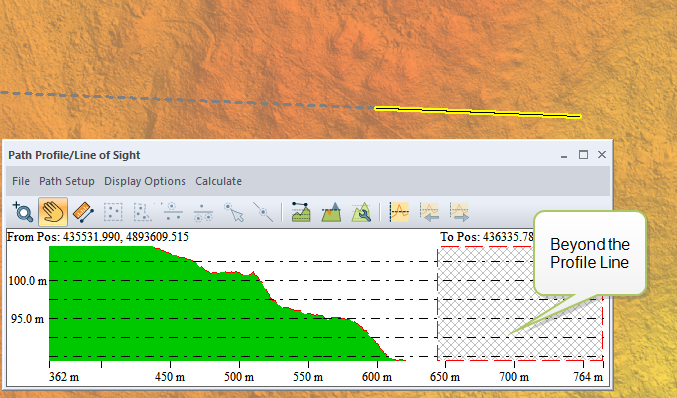Navigating and Zooming in Path Profile
Zoom into the path profile using the mouse wheel, or the PageUp and PageDown keys. The profile graph will zoom at the mouse cursor location. Alternately, select the  Zoom tool and drag a box in the profile to zoom into that area. Right-click and drag a box with the zoom tool to zoom out in the same way.
Zoom tool and drag a box in the profile to zoom into that area. Right-click and drag a box with the zoom tool to zoom out in the same way.
Click the mouse wheel to recenter the view at the clicked location.
Click and drag the mouse wheel to quick-activate the pan tool, or select the  Pan tool from the toolbar. The arrow keys on the keyboard may also be used to pan the path profile.
Pan tool from the toolbar. The arrow keys on the keyboard may also be used to pan the path profile.
On the 2D map view, the yellow line will shrink to represent the extent of the current profile graph. Sections of the profile line outside of the current path profile graph extent will be shown with a dashed gray line.
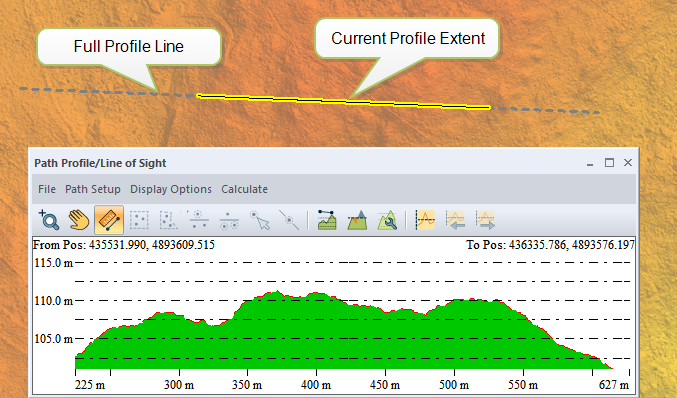
When zoomed to a part of the profile beyond the extent of the original line, the graph will show a cross-hatched pattern to indicate the area is beyond the edge of the sampled line.
- PageUp zoom into the path profile
- PageDown zoom out of the path profile