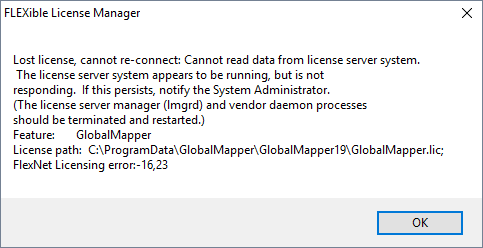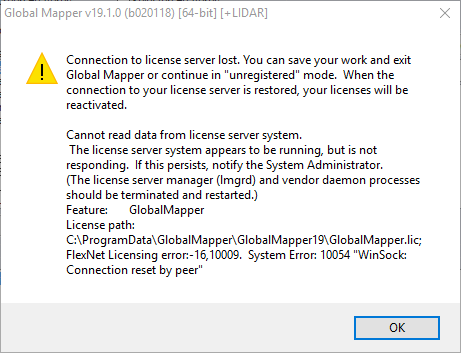Upgrading a Network License Server
In order for end users to activate a new version of Global Mapper, an updated network license file is required.
Note: Each new version of Global Mapper, including minor versions, requires a new license file.
Updating the Network License File
If you have purchased a license upgrade, or have active Maintenance and Support when a new version is released, please email authorize@bluemarblegeo.com with your order number, the Server Name and the Ethernet Mac ID of the server.
Click on the System Settings tab of LMTools.
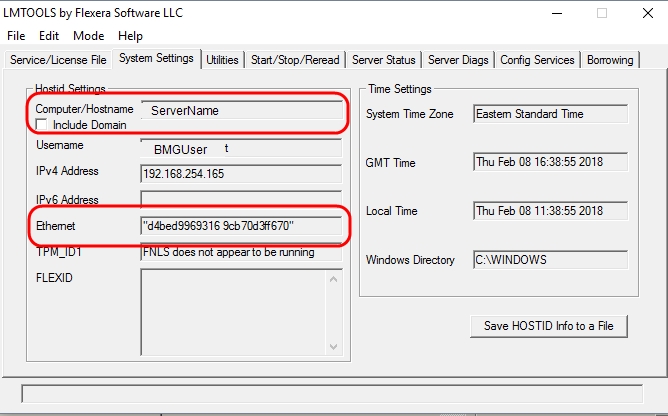
Clicking the System Settings tab opens the dialog shown above.
In the 'HostId Settings' group on the System Settings tab, you will see fields labeled 'Computer/ Hostname' and 'Ethernet Address'.
Please report the Computer/Hostname (or the IP Address) and the Ethernet Address to Blue Marble Geographics via e-mail at authorize@bluemarblegeo.com or by phone. Press the Save HOSTID Info to a File to create a simple text file containing the information that can be attached to the email.
Note: Please do NOT use the IP Address if your FlexNet server does not have a fixed IP address (typical if you are on a DHCP network.)
If you are moving the network license to a server that has different information than the previous license file that were issued, additional steps will be required at this point. Consult Installing and Configuring the Network License Server for Global Mapper for information about setting up a new server.
-
Once you have obtained a new license file, please delete the old license file from the server. This step is important, as the service will often still find the old license file, even if it has been renamed. Place the new license file in the folder.
-
Open LMTOOLS and navigate to the Config Services tab. If necessary, update the path to the license file. Press the Save Service button.
-
On the Start/Stop/Reread tab, press the ReRead License File button.
-
On the Server Diags tab, enter the feature name "GlobalMapper" and press the Perform Diagnostics button. The license file should list the new version number, and the number of seats that can be checked out. Specify the feature name "Pro" if you also have Pro seats.
Log onto an end user machine and open Global Mapper.
If the machine had already been connected to the original license service, it will license automatically, and show as registered in the top bar of the application.
If the machine has never been connected to the license, follow the instructions in Connecting to a Network License Server to test it. We recommend you do not check the borrow option when testing.
Server Tools
Our network licensing components are currently using LmTools Flex 11.19. If you are using an older version of our license server, you can upgrade.
The newest version of the network tools is backward compatible with older versions of the software and licenses files.
Please contact authorize@bluemarblegeo.com to obtain the new server tools.
Replacing the license server tools requires a temporary stop of the licensing service tools. You will want to inform the end user of interruption in service. If the server is hosting licenses for other applications, they may also experience an interruption in service if they use the same license manager (lmgrd.exe).
-
On the license server machine, open the directory that contains the Global Mapper license file and license tools.
Open LMTOOLS and go to the Server Status tab. Perform a Status Inquiry to see if any users have checked out or borrowed a license file. You can also see this information in the log file available on the Config Services tab.
We recommend instructing all users with a checked out license to return the license. Users with a checked out license may receive one of the following error messages if they do not close the application during the transition.
A user has borrowed a license if there is a linger specified. The linger represents the time until the borrowed license expires (in seconds). Please have all users with borrowed licenses return the licenses to the server. The borrowed license can be returned by opening the application, and navigating to the menu Help > Release/ Remove License option.
On the Start/Stop/Reread tab press the Stop Server button. This stops the licensing service, it does not shut down or stop the machine. It may be necessary to check the Force Server Shutdown option to successfully stop the server. The force server shutdown setting also only impacts the license service and does not shut down the machine.
-
Unzip the new license server tools to an appropriate short path on the server machine, such as C:\lmtools. The license file should be copied from the old directory into the new license server tools directory.
-
Open the new LMTOOLS application. Navigate to the Config Services tab. This tab will recognize the existing service. At this point there are two options:
-
Update the old service: Update the path to the license manager, license file, and debug log to point to the new folder (in this example they point to the new tools in c:\lmtools). Press the Save Service button to save the service.
-
Create a new service: In the service name field, highlight the old service name, and type in a new service name. Click the Path to the lmgrd.exe file box to start creating the new service. The path fields will become empty. Use the browse buttons to point to the new license manager and license file.
Check the 'Use Services' and 'Start Server at Power Up' options. Then press the Save Service button.
For detailed instructions on setting up a new service see Part II - Configuring the Network Service.
-
-
Navigate to the Start/Stop/Reread tab and press the Start Server button.
-
On the Server Status tab press the Perform Status Enquiry button to check that the server is up and running.
If the server is not running properly, see these troubleshooting steps, or contact technical support for further assistance.
Log onto an end user machine and open Global Mapper. If the machine was already connected to the original license service, it will license automatically, and show as registered in the top bar of the application.
For a new end user machine, see Connecting to a Network License Server.
-
Optional: If you do not need the old license tools for any other applications, it is safe to delete them.
Delete the highlighted old license tools once the new server tools are running.

If you created a new service for the new tools, you can also remove the old service on the Config Services tab of LMTOOLS once the new tools are up and running.