 Digitizer and right-click to Edit.
Digitizer and right-click to Edit. Mesh features may contain two style elements, a texture, and a color.
View the mesh texture and color settings by selecting the mesh feature with the  Digitizer and right-click to Edit.
Digitizer and right-click to Edit.
The Feature Style section of the Modify Feature Info dialog will contain the mesh style properties.

Press the View... button on the Modify Feature Info dialog to view the mesh texture if the 3D model contains a texture. This will display the Mesh Texture Viewer window. Alternately, select the model with the digitizer, and choose View the Texture for the currently selected mesh from the right-click menu.
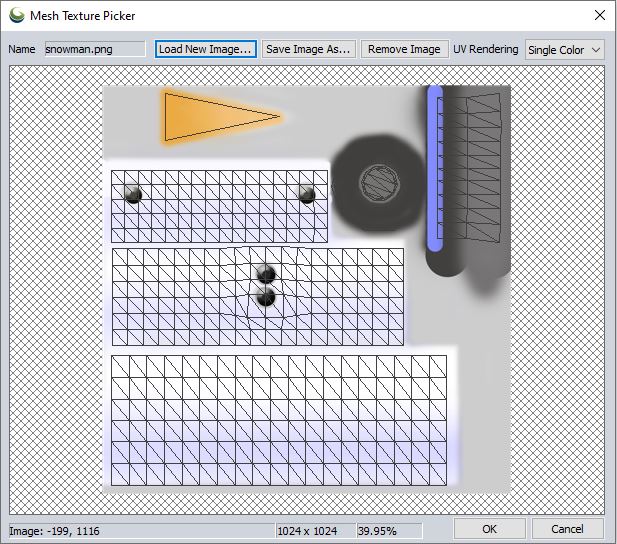
To navigate the texture image, roll the mouse wheel to zoom and click and hold the mouse wheel to pan. Alternately use the arrow keys and numpad + and - keys to navigate the texture image.
The bottom of the texture viewer displays the coordinates of the mouse in the window, and the corresponding pixel coordinates in the image. Additional information will appear here based on the UV rendering options.
Specify the UV rendering options for the mesh display. The UV coordinates relate the parts of the mesh to the texture image, and define how the texture image (in UV coordinates) is mapped to the mesh (XYZ vertex coordinates). Choose from the following UV Rendering options:

Specify a color for the mesh feature. If the mesh also contains a texture, the color will tint the texture.