Running the Geographic Calculator from a Command Prompt
The Geographic Calculator can be launched from a command prompt to help with ongoing processes, or scheduled runs. From a command prompt, Job, Project, and Workspace files can be launched and processed automatically. The syntax is fairly simple, as all of the settings are stored in the job files themselves. The best place to begin is by setting up the type of job you want to run using the Geographic Calculator interface, and saving out the Job, Project, or Workspace that you want to run from command line.
Syntax
The arguments need to be specified with spaces in between each:
<path to launch the GeographicCalculatorCMD.exe> <path to the specific Job/Project/Workspace> <close after done> <continue after error>
The Geographic Calculator can be launched without the full path if you are executing commands from that same directory, otherwise, the full path must be indicated, surrounded by double quotes(“ ") if there are any spaces in it. The path to the Job/Project/Workspace must be indicated in the same manor. The arguments for closing the application after run and continuing to process following an error can be specified with yes as 1/y/t and no as 0/n/f.
An example command to launch the default 32-bit version of the application and run the default workspace and all jobs stored within, then close after completion and suppress any errors, might resemble (these represent only the default paths, which may vary in your installation):
"C:\Program
Files (x86)\Blue Marble Geo\Geographic Calculator\GeographicCalculatorCMD.exe"
"C:\ProgramData\Blue Marble Geographics\Geographic Calculator\workspace.bmg"
y y
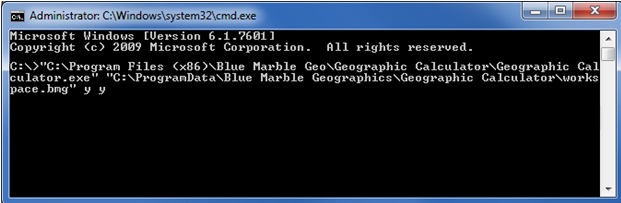
This can be run either as an individual command, or from a Windows *.bat file that is run from a scheduling service. It is important that the Job/ Project/ Workspace is fully populated with input and output data file names, and all necessary settings, as the command line run option does not support arguments for customizing those settings. When launched, the full user interface of the Geographic Calculator will come up, and it will run and (optionally) close completely autonomously.