 Performing Seismic Survey Quality Control
Performing Seismic Survey Quality Control
To create a new Seismic Survey Quality Control job, you can:
- Right-click in the Project Manager and select Create New Job>Seismic Survey Quality Control
- Go to File>New>Job>Seismic Survey Quality Control
- Click
on the
 button on the tool bar.
button on the tool bar.
Once you have a Seismic Survey Quality Control Job:
-
With the Seismic File tab open, select the ... button in the input data to load the seismic SEG-Y file.

Note: If the file does not have a recognized extension (*.sgy, *.segy), it must first be added to Seismic Survey supported extensions for the SEG-Y format in Preferences.
Note: The Seismic SEG-Y file is optional. Quality Control can be performed on just the Control File, and the point spacing and azimuth changes will be reported for the Control file when no Seismic file is loaded.
-
Press the Control File tab, select the ... button in the input data to load the control Ukooa P1-90 file.

Note: If the file does not have a recognized extension (*.uko), it must first be added to Seismic Survey supported extensions for the UKOAA format in Preferences.
Note: The control file is optional. Quality Control can be performed on just the Seismic File, but there will be no Difference from Control Position reported.
-
The Coordinate System is not automatically read from the file. Press the header button to confirm the coordinate reference system.
Double click the System box in Target Coordinate System to specify the coordinate system of the files. The defined coordinate system is used for both the Seismic and Control Files.
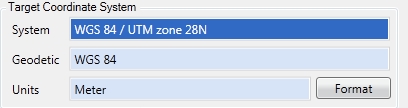
-
Specify the acceptable thresholds and expected values for the report. The default values can be controlled in Preferences.

Difference from Control Position Specify the threshold difference between the Seismic File and Control File locations. Shot points beyond the threshold distance are flagged in the report.
This option requires having both a Seismic File and Control File loaded.
Point Spacing Specify the expected distance between shot points.
Shot points beyond the threshold distance away from the previous shot (+/-) will be flagged in the report.
This is calculated from shot points listed in the Seismic File, but if no Seismic File is loaded, it will calculate from the control file shot points instead.
Azimuth Change Specify the acceptable change in azimuth (direction) from the previous shot point. Shot points that are out of alignment with the previous shot beyond the threshold change in azimuth will be flagged in the report.
This is calculated from shot points listed in the Seismic File, but if no Seismic File is loaded, it will calculate from the control file shot points instead.
Match Shot Numbers Match Shot Numbers is enabled by default. This will compare the Energy source point number specified in column 5 of SEG-Y Seismic File to the Point Number in column c7 of the UKOAA P1-90 Control File. When Match Shot Numbers is unchecked, the seismic file and control file are compared sequentially, rather than by matching the common shot point identifier.
Export to Global Mapper Select this option to open the quality control result in Global Mapper after processing the job.
This will load the seismic file, and the control file. It will also create a Seismic Survey Quality Control.shp file connecting each matching shot number from the seismic file to the control file.
-
Press process to generate the report. Switch to the Report tab to view the report.
The report file will list the files used and the coordinate system, followed by summary statistics of the file(s).
The flagged records will be listed based on the shot point number (Energy source point number specified in column 5 of SEG-Y). Shot numbers that are flagged with 3 or more sequential numbers will be listed as a range.
-
Double click anywhere in the report to select all and enable Copy and Paste for the Windows clipboard.
Alternately go to File> Print or File> Print Preview to print the report.