 Batch Area Calculations
Batch Area Calculations
A Batch Area Calculation can be used to calculate the area of multiple polygons at one time. To complete a Batch Area Calculation you must first be familiar with setting up an individual Area Calculation job.
Batch Add
To create a new batch of Area Calculation jobs, set up an individual Area Calculation job, right-click on the job in the Project Manager, and select the option to 'Batch Add...'. Alternatively, go to File > New > Batch > Batch Area Calculation. This will add the batch to the Project Manager, then right-click to open the Batch Add dialogue.
This dialogue is used to set up multiple area calculations at once. Once the calculations have been set up it is possible to change the properties of each individual Area Calculation. This dialogue simply handles the generation of multiple Area Calculation jobs.

Input Data
When using the Batch Add Dialog, the first step is to specify all of the input data that you wish to add to the job. This is done by clicking the Browse (...) button in the top right corner of the dialog. The selected input datasets will be shown in the Input Data window, and a single area calculation will be generated for each of the datasets selected.

If you want to add a complete directory to your batch, select Directory from the Type dropdown list before you browse. This will allow you to select folders, rather than individual files, when you browse.
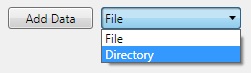
Source File Coordinate System
In this dialogue you can specify the source coordinate system. Double click the System box to open a standard Geographic Coordinate System Picker, limited to projected systems. Double click the Units box to change the units for a particular projection. If all your input files do not share a coordinate system you can make adjustment to the individual jobs after generating the batch.

Data Settings
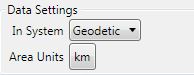
In System - Specify the system on which to calculate the area. Selecting Geodetic will cause the Calculator to compute the area on the ellipsoid surface of the Base Coordinate System. Grid line segments will be interpolated polylines. Selecting Projected will cause the Calculator to compute the area on the grid plane surface of the Grid Coordinate System. Geodesic line segments will be interpolated polylines.
Area Units - The units in which the area will be calculated.
Generate
After you have specified the input data and set the coordinate system settings, click the Generate button to create the batch. The jobs will appear under the batch node in the Project Manager. You can make any adjustments to particular jobs through the Area Calculation Job Interface.
Process
To run the entire batch, right-click on the batch in the Project Manager and select Process. The Project Manager pane will show the progress of the jobs, and the Messages pane will display information on each conversion as it completes.
Export Batch Results
After processing the batch, right-click on the batch node and select Export Batch Results to File. Enter a file path name (text formats, .xls, and .ods are supported). Click OK. The file will contain row data of the job name and result for each job in the batch.