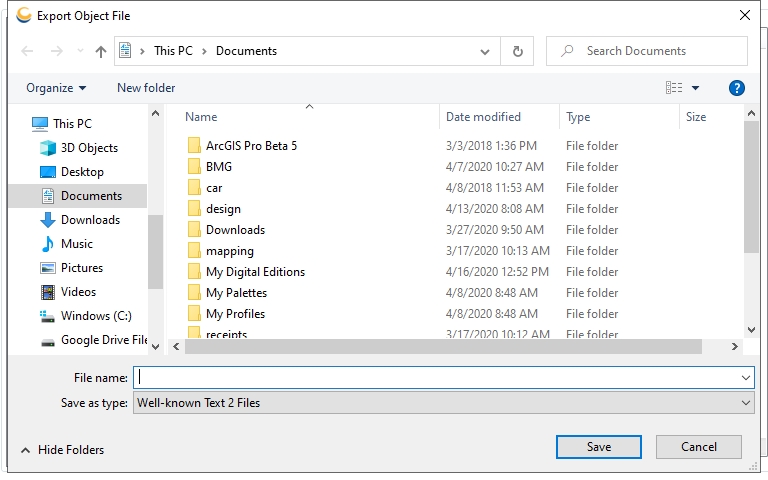Export Coordinate Transformations to WKT2
To export Coordinate Transformations to a Well Known Text Version 2 (WKT2) file:
-
Go to Datasource > Export Objects > Export Coordinate Transformations to WKT2
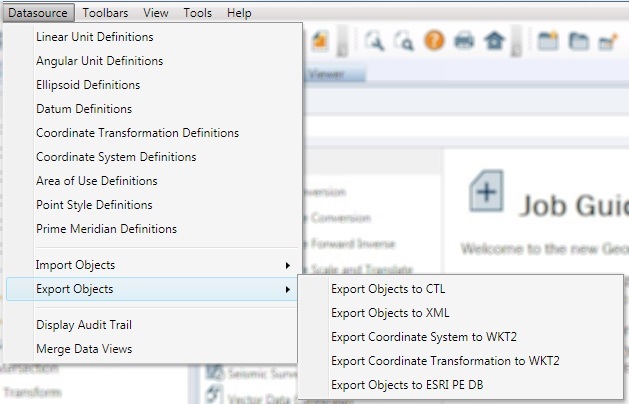
-
This will launch the Export Datasource Objects dialog:
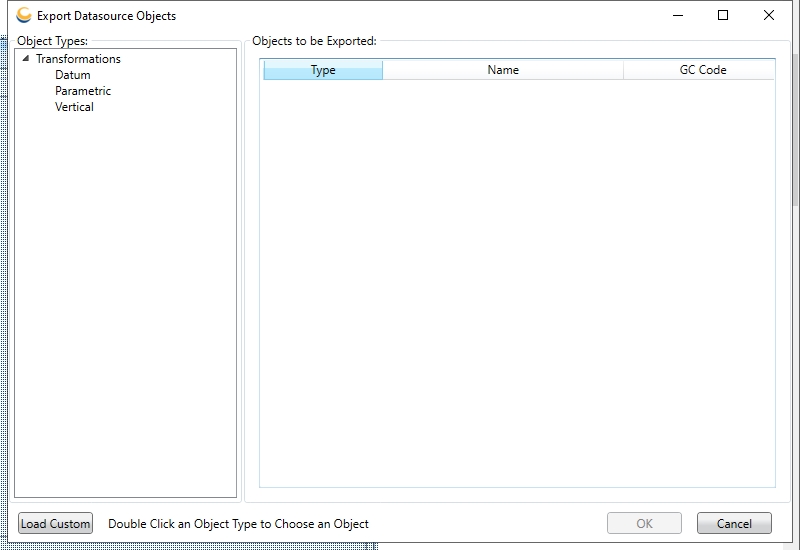
In the Export Object Picker select the transformations you would like to export and click OK. Objects can be added either by using the Load Custom button to load all relevant objects from the custom and Enterprise datasource, or as described in the following step. These objects will then be added to the list in the Export Datasource Objects dialog. If you wish to export an object that relies upon other objects, you need only mark the "top-most" object for export. Exporting an object will export all objects it relies upon, so that if the file is later imported all objects will be fully defined.
Note: Concatenated Transformations cannot be exported to WKT2 format.
-
Double clicking on a transformation type listed in the left-hand pane will open an Export Object Picker dialog:
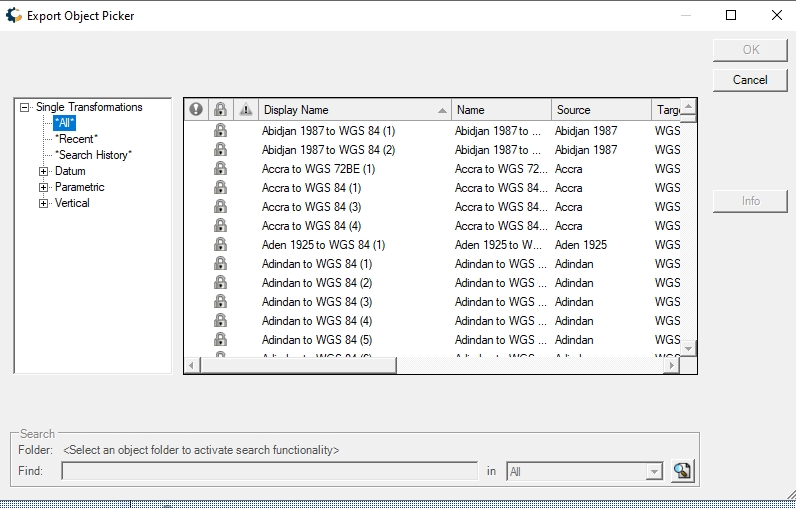
-
Right-clicking on a transformation in the Export Datasource Objects dialog will provide a menu with a few options:
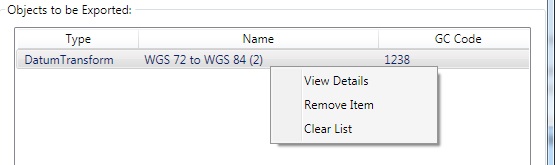
View Details – This will open the Transformation Viewer for the selected transformation.
Remove Item – This will remove the selected item from the list of objects to be exported.
Clear List – This option will clear the list of objects to be exported.
-
When you have added all the transformations you would like to export to the Export Datasource Object dialog, click OK.
-
This will being up a Select Output File dialog. Provide a destination file for the export and click OK to complete the export process.