Password Access
Workspaces can be locked down to use only the settings applied in the other areas of the Administrative Settings. To enable restriction of the Administrative Settings:
-
Go to Options>Administrative Settings, on the General tab.
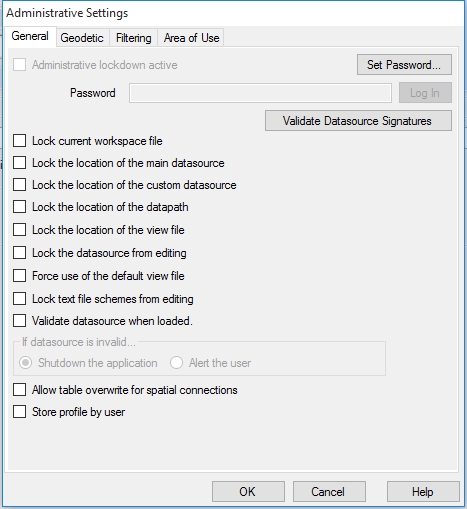
- Use the Set
Password button to enter the password to lock your installation.
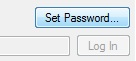
-
You will be prompted to enter the password twice to confirm it. Then click OK to accept the new password.
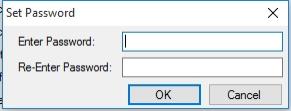
-
Once the password is in place, you will have the option to activate the lockdown by enabling the check-box Administrative Lockdown Active.
-
With the check-box enabled, click OK. When the Administrative lockdown is active, the user will not be able to open or import other workspaces, or save the current workspace in a new location.
-
All of the Administrative settings will now be grayed out and not user-editable without first logging back in to the Calculator with the Admin password.
The Allow table overwrite for spatial connections is disabled by default, when enabled allows users to overwrite connected spatial databases. Enabling the Use User Settings will use local end user settings for file and workspace locations, and the local directory placement of the settings.xml. file.