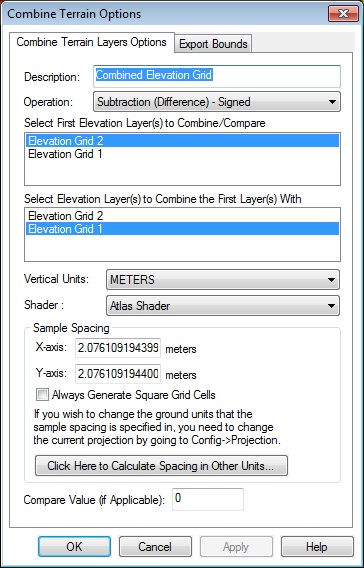Combine/ Compare
Terrain Layers
Combine/ Compare
Terrain Layers
The Combine/ Compare Terrain Layers command allows
the user to generate a new gridded elevation (or other gridded value)
layer by combining and/or comparing the elevation values from two other
loaded terrain layers.
When selected,
the command displays the Combine Terrain Options dialog which allows the
user to set up generation of the new terrain layer. Once completed the
new terrain layer is added to the Overlay Control Center and displayed.
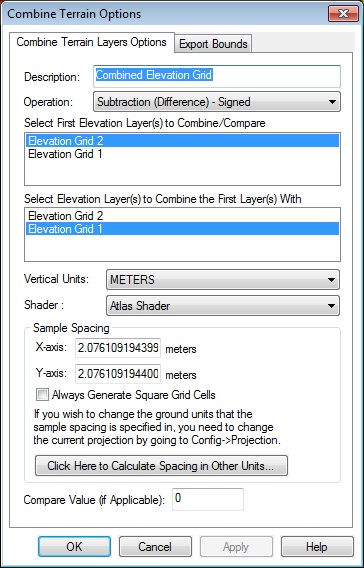
The Combine
Terrain Layers Options panel (displayed above) allows the user to select
the name to assign to the newly generated layer, select the layers to
combine to make the new layer, select the operation to perform when combining
the new layer, and select the vertical units and sample spacing of the
new layer.
Operation
The available operations are described below:
- Addition - values from each layer
are added to each other
- Subtraction (Difference) - Signed
- value in new layer is assigned to the difference between the value
in the first layer and the value in the second layer
- Subtraction (Difference) - Unsigned
- value in new layer is assigned to the magnitude (absolute value)
of the difference between the value in the first layer and the value
in the second layer
- Average Elevation - value in new
layer is assigned to the average of the value in the first layer and
the value in the second layer
- Minimum Elevation - value in new
layer is assigned to the smaller of the value in the first layer and
the value in the second layer
- Maximum Elevation - value in new
layer is assigned to the larger of the value in the first layer and
the value in the second layer
- Multiply Values - value in new layer
is assigned to the product of the value in the first layer and the
value in the second layer
- Divide 1st Value by 2nd - value
in new layer is assigned to the value from the first layer divided
by the value in the second layer. If either value is missing or the
second layer value is zero the new sample is marked as invalid.
- Filter (Keep First Value if Second Valid)
- value in the new layer is assigned to the value in the first layer
only if the value in the second layer is valid. Otherwise the value
in the new layer is marked as invalid (void). This is useful for applying
a mask to a terrain layer.
- Filter (Keep First Value if Greater Than
Second) - value in the new layer is assigned to the value in
the first layer only if the first layer value is greater than the
second layer value. If either value is invalid or the first value
is greater than the second value, the value in the new layer is marked
as invalid (void).
- Filter (Keep First Value if Less Than Second)
- value in the new layer is assigned to the value in the first layer
only if the first layer value is less than the second layer value.
If either value is invalid or the first value is less than the second
value, the value in the new layer is marked as invalid (void).
- Filter (Keep First if Second Greater Than
Compare Value) - value in the new layer is assigned to the
value in the first layer only if the second layer value is valid and
is greater than the specified compare value. Otherwise the value is
marked as invalid. This is useful for keeping elevation values where
something like a return count from another layer is greater than some
value. The Compare Value on the dialog corresponds to the value to
compare to.
- Filter (Keep First if Second Less Than
Compare Value) - value in the new layer is assigned to the
value in the first layer only if the second layer value is valid and
is less than the specified compare value. Otherwise the value is marked
as invalid. This is useful for keeping elevation values where something
like an error value from another layer is less than some value. The
Compare Value on the dialog corresponds to the value to compare to.
- Count Valid Layers at Each Location
- Generates a grid with a count of valid elevation layers for each
location
Select First Elevation Layer(s) to Combine/Compare
From the list of loaded layers select the first elevation layer(s) to be used in the operation.
Select Elevation Layer(s) to Combine the First Layer(s) with
From the list of loaded elevation layers, select the layer(s) to be used in the second half of the operation.
Vertical Units
Specify the output units for the combined elevation grid. The unit interpretation of the input layers is defined in the layer options.
Shader
Specify the elevation shader to use for the output layer. This will set a custom shader for the combined terrain layer, unless the Default Shared Shader is selected. Since the combined terrain values typically represent a comparison or difference, in a different numeric range than the original input elevation layers, using an elevation shader specific to the layer can help highlight the number range in the combined elevation grid.
Once the combined elevation grid has been created, the shader setting may be modified in the layer options on the Display tab.
Sample Spacing
The Sample Spacing
section allows the user to select the grid spacing to use when generating
the file. The default value is the average of the grid spacings of
all the currently loaded raster and elevation overlays.
If the Always
Generate Square Pixels option is checked, the smaller of the specified
x and y resolutions will be used for both the x and y resolution.
Selecting Always Generate
Square Pixels ensures that the resultant image file will look good even
in software that is not able to deal with pixels that aren't square.
To specify the spacing in units other than those of the currently
selected view/ export projection, press the Click Here to Calculate Spacing
in Other Units button.
Compare Value
Specify the compare value when using an operation that references a compare value:
- Filter (Keep First if Second Greater than Compare)
- Filter (Keep First if Second Less than Compare)
 Combine/ Compare
Terrain Layers
Combine/ Compare
Terrain Layers Combine/ Compare
Terrain Layers
Combine/ Compare
Terrain Layers